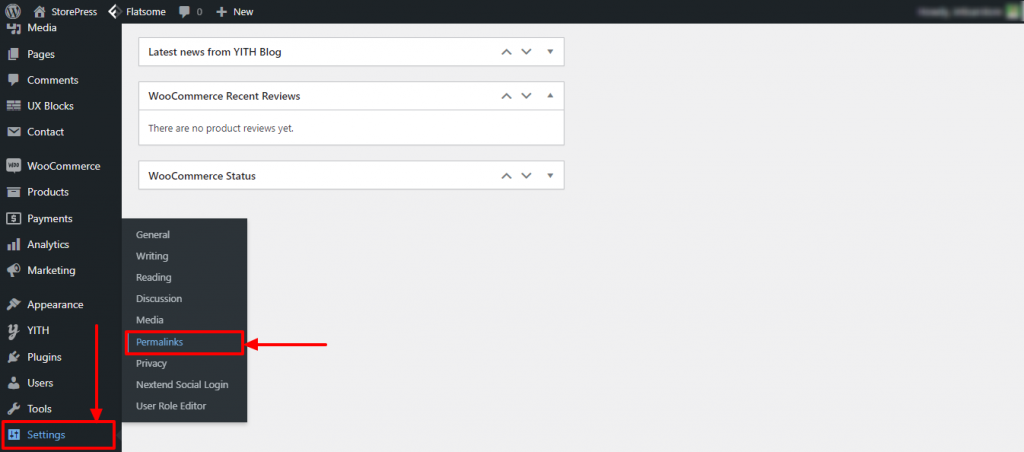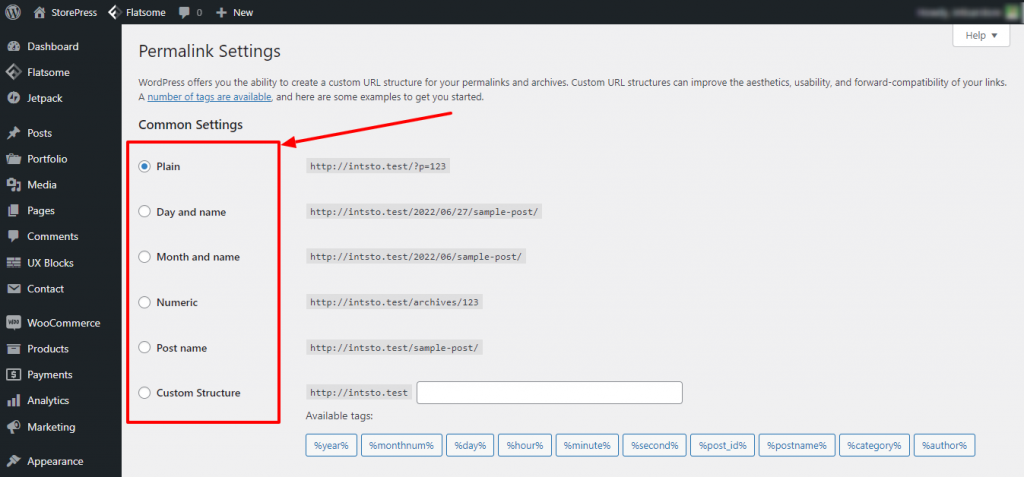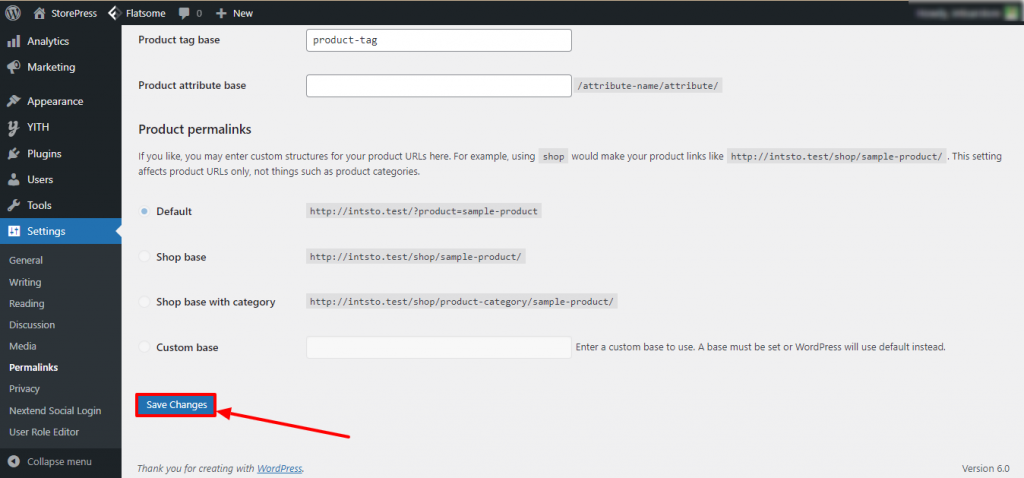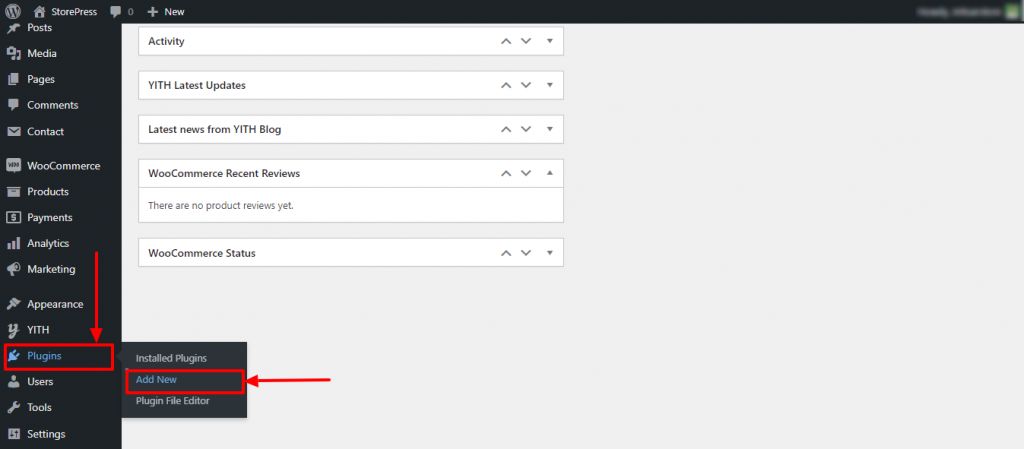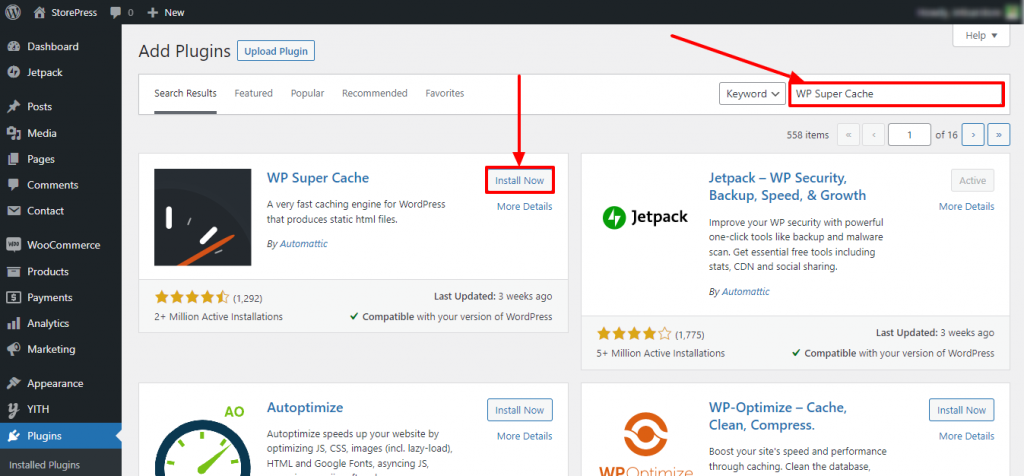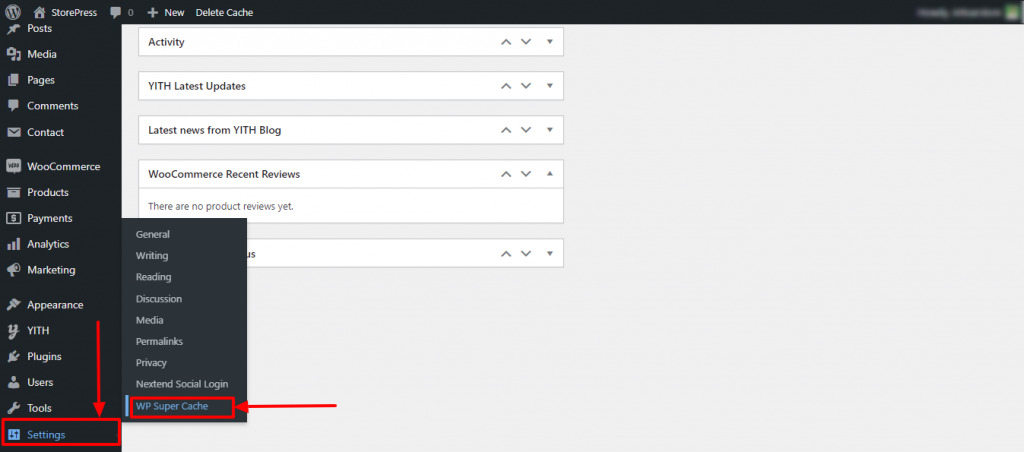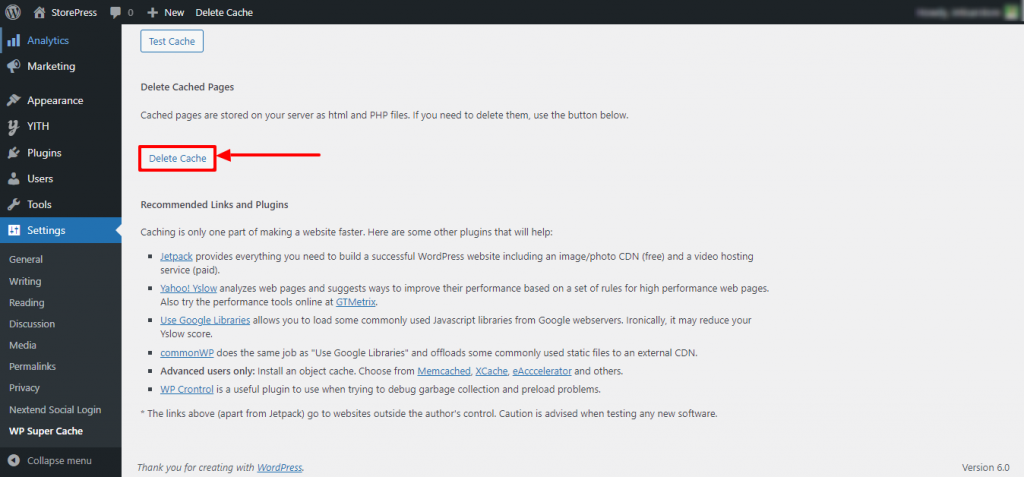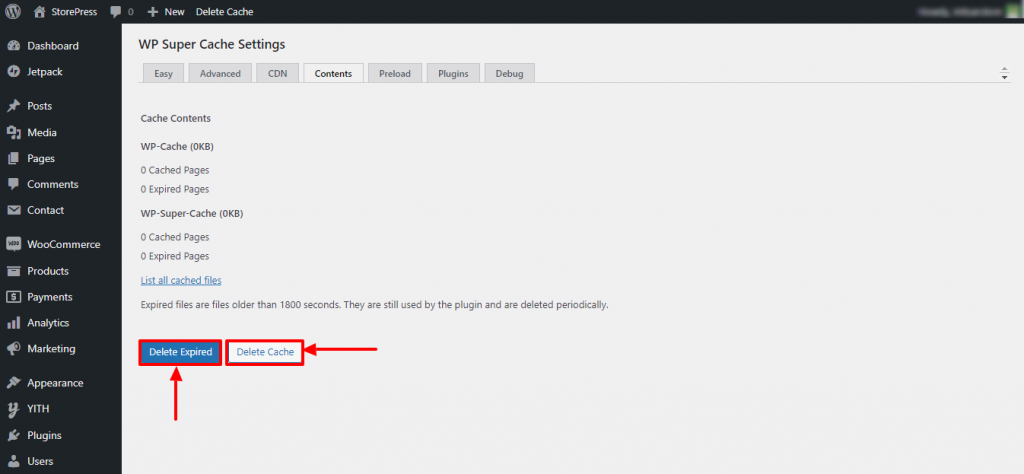According to W3Techs, 43% of all websites are made with WordPress, that’s over 455M websites. Though WordPress has powered a major percentage of the websites, the amount of error is relatively low.
If you’re facing an error in WordPress, know that you’re not alone. Facing technical issues is part of the technology we need to deal with. When dealing with errors, it’s our moral obligation to let others know about them, so that they don’t need to face the same issue we’ve faced. That’s why we’ve come up with solutions to the most common WordPress issues we’ve faced. It doesn’t matter if you’re facing issues or not, you need to be aware of those errors that are more likely to happen today or tomorrow. Let’s find out what we’ve baked!
10 Common WordPress Theme Issues & How to Fix Them
1. HTTP 404 Errors
Why It Happens
It generally happens when the server doesn’t give you feedback on your request. That means you’re searching for something that doesn’t exist. It often happens if you type the web address wrong, or the link you’re trying to access is right but the administrator has made a mistake when setting permalink. Sometimes you need to know how to set a 404 page in WordPress so that your visitors come to a well-furnished page
How to Solve It
Do check the address you’ve typed. Find the typo, and correct it. You can also try clearing your cache, and checking your network connection.
2. Updated Theme & Customization are gone
Why It Happens
You can customize your theme in two ways. Either you use the Gutenberg editor, any type of builder, or edit the main program file. If you edit the main program files, your customization will be gone when you update your theme. Customizing with any editor will save the customization, and you don’t need to worry about updating your theme.
So, if you’ve already customized your theme, don’t update it. Updating the customized theme will result in deleting all the customization.
How to Solve It
To save your customization, you need to create a child theme of your current theme and customize that child theme as you want. In that case, you have to learn how to update the theme WordPress without losing customization at first, Then you can easily solve your problem.
3. The package could not be installed. The theme is missing the style.css stylesheet
Why It Happens
The style.css is a file that contains the style of your website. When the program is unable to find any style.css file, it can’t be installed. So, it shows the error “The package could not be installed. The theme is missing the style.css stylesheet”. It happens if you upload an incorrect file, a non-compatible theme, etc.
How to Solve It
- Check the zip file properly
- Update the appropriate file
- Check the compatibility of the theme
4. Ugly URL Structure
Why It Happens
WordPress gives auto-generated names to the new pages of your website such as http://www.example.com/?p=12345. This link is not user-friendly and gives us no information about the content of the page. Also, this doesn’t help you with your SEO. That’s why it’s called Ugly URL Structure.
How to Solve It
Step 1: Go to the Dashboard, hover the pointer on Settings, and click on the Permalinks.
Step 2: A new page will appear. You can select any common setting for your permalinks.
Step 3: Scroll down, and click on the Save Changes.
5. How to fix internal server error
Why It Happens
There are many reasons behind internal server errors. Corrupt files and other plugin interruptions are common among those issues. Besides that, it can be also an issue of WordPress itself.
How to Solve It
- Rename .htaccess file to .htaccess_old
- Uninstall other plugins and identify if any plugin is causing the issue by trial and error method
- Wait and give time WordPress to solve the issue
6. New theme doesn’t look like the demo
Why It Happens
Theme Demo is created to give the idea of the website. When you install a theme like the Flatsome demo, that means you get the website’s structure, not its content. The content will be your very own. That’s why you get a blank template of the website when you start using a new theme.
How to Solve It
The solution varies from theme to theme. Most of the themes offer plugins to download their templates. You can install that plugin and can find the demo you want to use. Then apply it. Using a demo as your website may seem cool but it’s not recommended. Because it’ll make your site identical, and not unique. Try to use the blank page and create a brand new designed site.
7. Made some changes and I can’t see them–
Why It Happens
This is a very common issue in any WordPress site. It mostly happens dues to caching. It can be browser caching, page caching, or CDN caching.
How to Solve It
Delete Cache by installing the best WordPress cache plugins shown below:
Step 1: Hover the pointer on Plugins, and click Add New.
Step 2: A new page will appear. On the top right, you’ll find a search box. Type WP Super Cache, install it, and activate it.
Step 3: Hover the pointer on the Settings, and click on WP Super Cache.
Step 4: A new page will appear. Click on the Delete Cache button to delete the cache.
Step 5: Again, another page will appear where you can choose what kind of cache you want to delete. Click Delete Expired to delete expired caches, and click Delete Cache to delete all caches.
This is how you can Delete the Cache of your site.
8. Errors with Sample Data Import
Why It Happens
This error generally happens when it tries to load posts that don’t exist. It also can occur if your files are not accessible when it’s needed. When this sample data error will happen, you’ll see a page like this one. Sometimes it happens in the case of product import export for WooCommerce, Don’t worry you can easily fix this by applying some simple steps.
How to Solve It
- Go through the theme, and find it if it’s active or not. Sometimes, an inactivated theme can cause this issue. Active the theme, or change it.
- Double-check your files’ accessibility level. Inaccessible files, especially images can cause this sample data import error. Change the accessibility to solve this problem.
9. Memory limit error–
Why It Happens
Generally, we need to allocate memory for a program to run. When we don’t allocate any memory for the program or limit the memory to the lowest, a Memory limit error happens. The program can’t run if it can’t have the memory it needs to run. It’s a very common scenario in WordPress. Mostly, 256MB is the highest memory a program needs to run.
How to Solve It
To solve this memory issue, we need to change the memory limit. Though it takes some technical expertise, we’ll be demonstrating it in a way that anyone with or without technical expertise can change the memory limit.
Method 1
Step 1: Find the wp-config.php file of your WordPress site
Step 2: Open it, and search for MEMORY_LIMIT
Step 3: You’ll find a line as define( ‘WP_MEMORY_LIMIT’, ’32M’ );
Step 4: Instead of 32, set it to 512. This will give you the highest memory. (It won’t be 32 always, we’re using 32 for demonstration.
Method 2
Step 1: Find the .htaccess file of your WordPress site
Step 2: Open it, and search for php_value memory_limit
Step 3: set it to 512. This will give you the highest memory.
10. White Screen of Death (WSoD)
Why It Happens
You can’t specify why this has happened. Because instead of showing HTTP code or any error message, it shows a white blank screen. It can happen for various reasons. So, focusing on the solution is effective rather than searching for the reason behind it.
How to Solve It
- Clear your caches then try to visit the site
- Deactivate the plugins and try to understand if any plugin causing the issue
- Deactivate your theme and try using a different theme to understand if the issue is with the theme
- If nothing works, try to increase your memory limit
Conclusion
Those are the most common issues in WordPress you are more likely to face. With this tutorial, you can solve those errors quickly. Also, those solutions will give you in-depth knowledge about WordPress. WordPress takes updates from time to time, so some of the solutions may not work after a certain time. In that case, let us know via comment or email, and we’ll update this as soon as possible.
There are several types of errors you may face in WordPress. Among them, facing HTTP errors is the most common. If you ever face any HTTP error, you can easily solve HTTP errors whenever you need to.