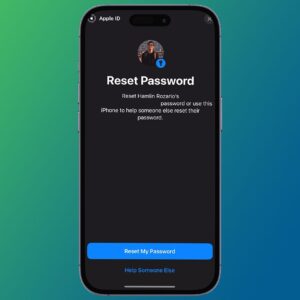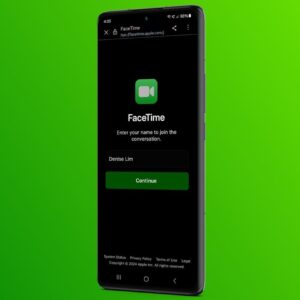We use our smartphones every day, so it's no surprise that dirt and debris can quickly build up on our screens, cameras, or connection ports. If your smartphone is looking a little grubby, our tips will help you get it back in sparkling condition.
What to Avoid When Cleaning Your Smartphone

There are a few resources and techniques to avoid when cleaning your smartphone, the most obvious being water. While you can dampen a cloth to clean your phone screen, it's crucial to be careful about applying too much water to your device. After all, water and electronics don't mix.
Additionally, you should avoid using abrasive materials or very harsh chemicals on your smartphone. Your smartphone is made up of fragile materials, especially your camera and screen, so you should limit yourself to gentler cleaning materials and only opt for cleaning products known to be smartphone-safe. Examples of these products include isopropyl or ethyl rubbing alcohol, a small amount of water, or Clorox wipes.
1. Cleaning Your Smartphone Screen
When cleaning your smartphone screen, your best option is a microfiber cloth. Toilet roll, kitchen towels, and similar materials can leave fibrous residue, whereas microfiber cloths are designed to pick up all sorts of dirt and dust.
You can use a few cleaning products to clean your smartphone screen, including a small amount of water, rubbing alcohol, or a disinfectant wipe.
If you're using a microfiber cloth, only apply a small amount of liquid, regardless of whether you're using water or rubbing alcohol. Once a small portion of the cloth is damp, rub it gently in a small circular motion across your phone screen.

You should do this a few times to catch all the dirt, but avoid your smartphone's front-facing speaker and any bezels. After all, you don't want any product seeping into the spaces between your phone's components. Keep your cloth on the screen.
After this, you can wipe your phone with a dry microfiber cloth to remove any residual dust and dirt.
You can use the same process when cleaning the back of your smartphone and rub your microfiber cloth over the camera lenses, but do this very gently to protect the lens glass.
2. Cleaning Your Smartphone Charging or Headphone Jack
When cleaning any connection port, you have to be very careful. If you're not gentle, you can damage your connection ports or leave residue within them.
There are a few ways to clean your smartphone's headphone jack or clean your charging port. Firstly, you could use a can of compressed air to force debris out of the ports. Don't push the compressed air nozzle into any of your ports, as this can very easily cause permanent damage. Instead, hold the nozzle three or four inches away from the port, and apply short bursts of air.
You can also use a cotton swab or a toothpick wrapped in cotton wool to clean your connection ports. However, this can be a little risky. You don't want to leave fibrous residue inside your ports and don't want to force anything that will cause damage. If you don't have a compressed air can, make sure you use a dry cotton swab and do not apply too much pressure to the port.

If there's visible residue nearer the outside of one of your smartphone ports, you can use a toothpick directly to scrape it off, but make sure you're not pushing it in too far.
3. Cleaning Your Smartphone Camera
Your smartphone's camera lenses and flashlight can accrue dust and dirt over time, affecting the quality of your pictures and videos. But cleaning your smartphone camera needs to be done with care and attention.
A cotton swab is the best option for cleaning your smartphone camera, as it can get into the areas a cloth cannot. You can use a dry cotton swab, but consider applying a small amount of rubbing alcohol to the swab for the best results.
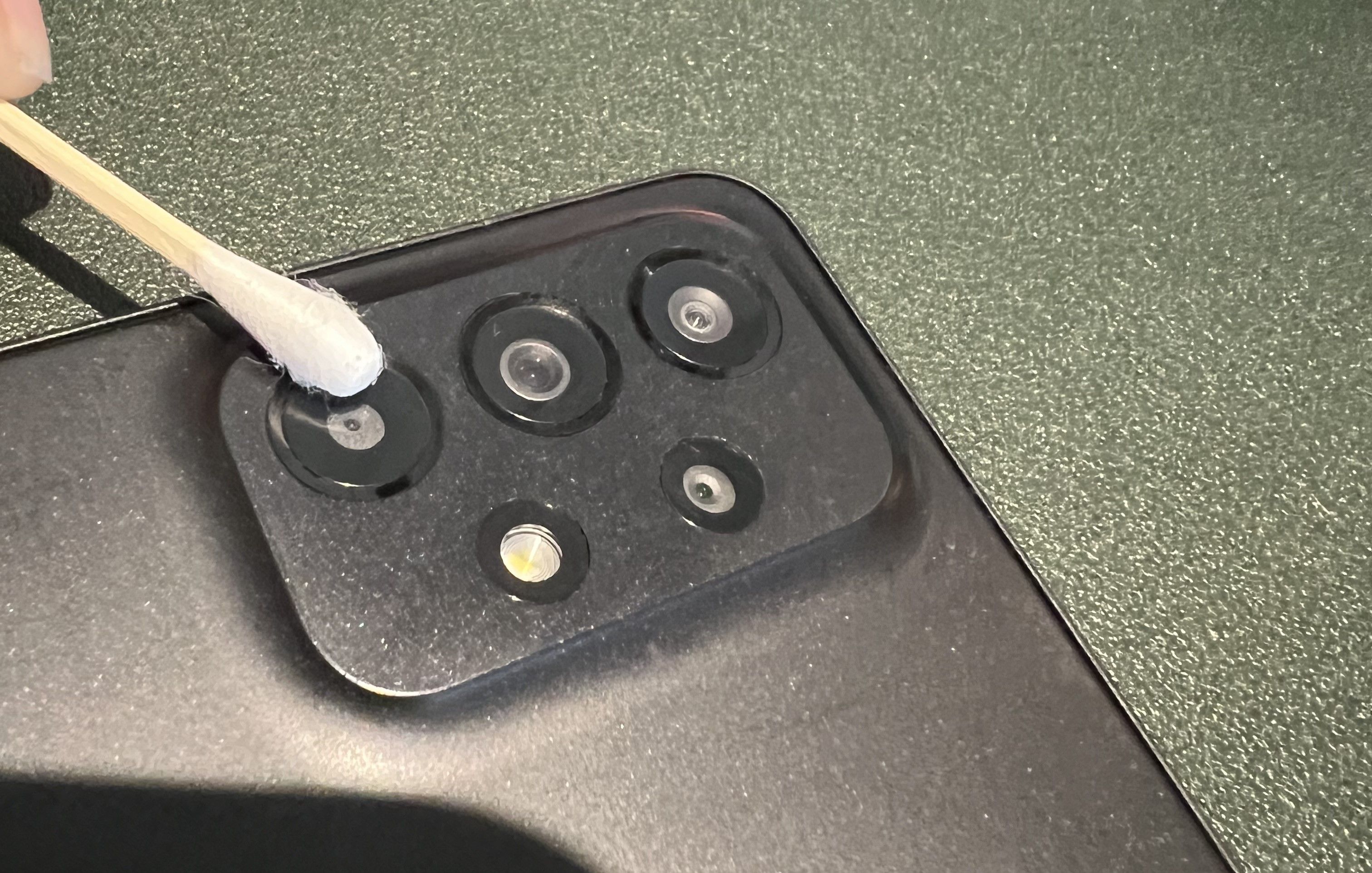
Gently rub each camera lens in circular motions, ensuring you do not press down too hard. Don't press down harder if there's a bit of dust or dirt that won't come off. Instead, hold the cotton swab (ideally dabbed in alcohol) over the mark for ten to twenty seconds to see if it helps.
You can also use a compressed air cleaner to force dust and dirt out of your camera lenses but do not hold the can very close to the device. Instead, keep a distance of three or four inches to avoid damage.
4. Cleaning Your Smartphone Speaker
Like your charging ports, you may want to use a compressed air can to gently push debris out of your smartphone speaker. Again, make sure you hold the nozzle three or four inches away from your device before applying the compressed air.
Using any liquid is a bad idea when you're cleaning an interior part of your smartphone, but you could use a toothpick to dislodge debris gently.

You can lightly twist the toothpick to loosen dirt and dust, but ensure you're not applying pressure to the speakers. Only the gaps within your phone's exterior should be cleaned; nothing else. If you don't have a toothpick, you can also use your phone's SIM key.
5. Cleaning Your Smartphone Case
Close
Cleaning your smartphone case doesn't involve contact with any electronic components, so you don't need to be as picky about what you use. If you've got a plastic phone case without a pop socket or stickers, you can consider soaking it in warm, soapy water for an hour or so to allow persistent dirt to disintegrate.
If you don't want to go the soaking route, use a damp rag or disinfectant wipe to give your case a general clean, and then use a water or alcohol-soaked cotton swab to get into the nooks and crannies. If your smartphone case includes a screen protector, use a microfiber cloth dampened with a little water or alcohol to wipe it.
If it's been a long time since you cleaned your case and there's a lot of tough residue, consider using a needle, pen knife, or eyebrow tweezers to dislodge the dirt. Then, you can wipe it off or wash your case with soapy water.
6. Removing Stickers From Your Smartphone
You may have a few decorative stickers on the back of your smartphone you no longer want, but removing stickers can leave a nasty residue that lasts for months.
So, if you want to remove a sticker effectively without damaging your device, you should first place a cloth dampened with warm water over it and hold it there for a short while. This should loosen the sticker's edges up a little so they are ready for removal. To encourage this, you can gently rub the sticker with a damp cloth.

Now, it's time to peel that sticker off. You may be able to do this easily, but chances are some residue will remain. To avoid this, don't peel the sticker off with your fingers alone. Instead, dampen your cloth with some rubbing alcohol or nail polish remover and start pushing the sticker's edges upwards. This should lower the chance of residue sticking to your smartphone. If there is still some residue left over after peeling, reapply some alcohol or nail polish remover, and use a blunt object, such as a credit card or eyebrow tweezers, to pull the rest of it off.
We also have a guide on how to remove stickers from your computer if you've got a laptop or PC that needs a little tidying up.