Imagine a world where programming is no longer a skill reserved for those with years of experience. A world where anyone, with a little help and a dash of creativity, can turn their ideas into reality. That's the promise of Codeium, a free AI co-pilot.
What Is Codeium?
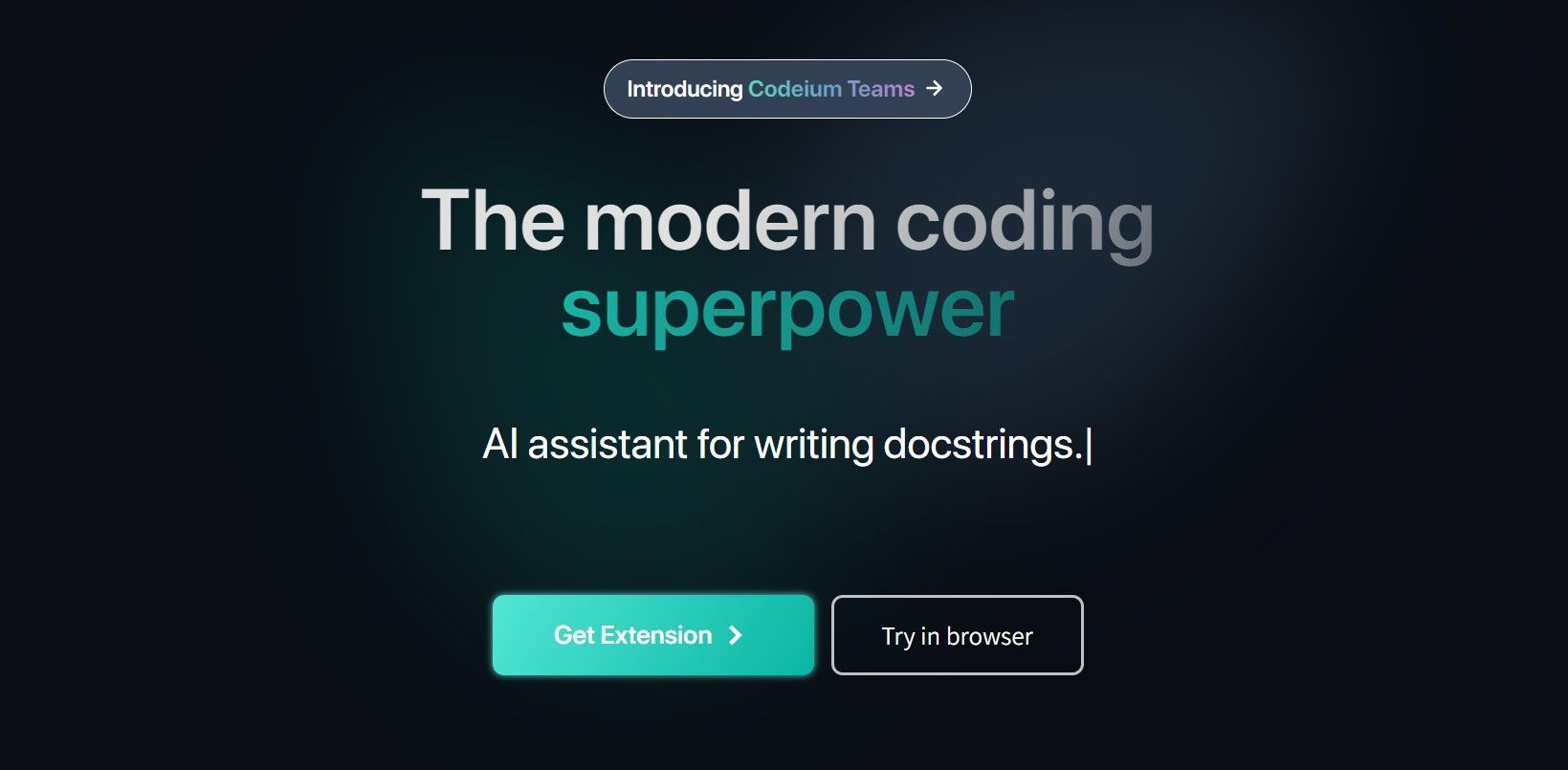
Codeium is a free, AI-powered toolkit designed to supercharge the development process for programmers of all skill levels. It integrates seamlessly with popular editors like VSCode, offering a suite of features that streamline coding tasks and enhance your workflow. These include autocomplete, intelligent search, AI-powered chat, and support for over 70 programming languages.
Writing Code With Codeium in VSCode
If you're intrigued by Codeium's potential, you'll be pleased to hear that setting it up is very simple. Let's dive into the steps needed to get started with Codeium in VSCode, one of the most popular code editors worldwide.
1. Create a Codeium Account
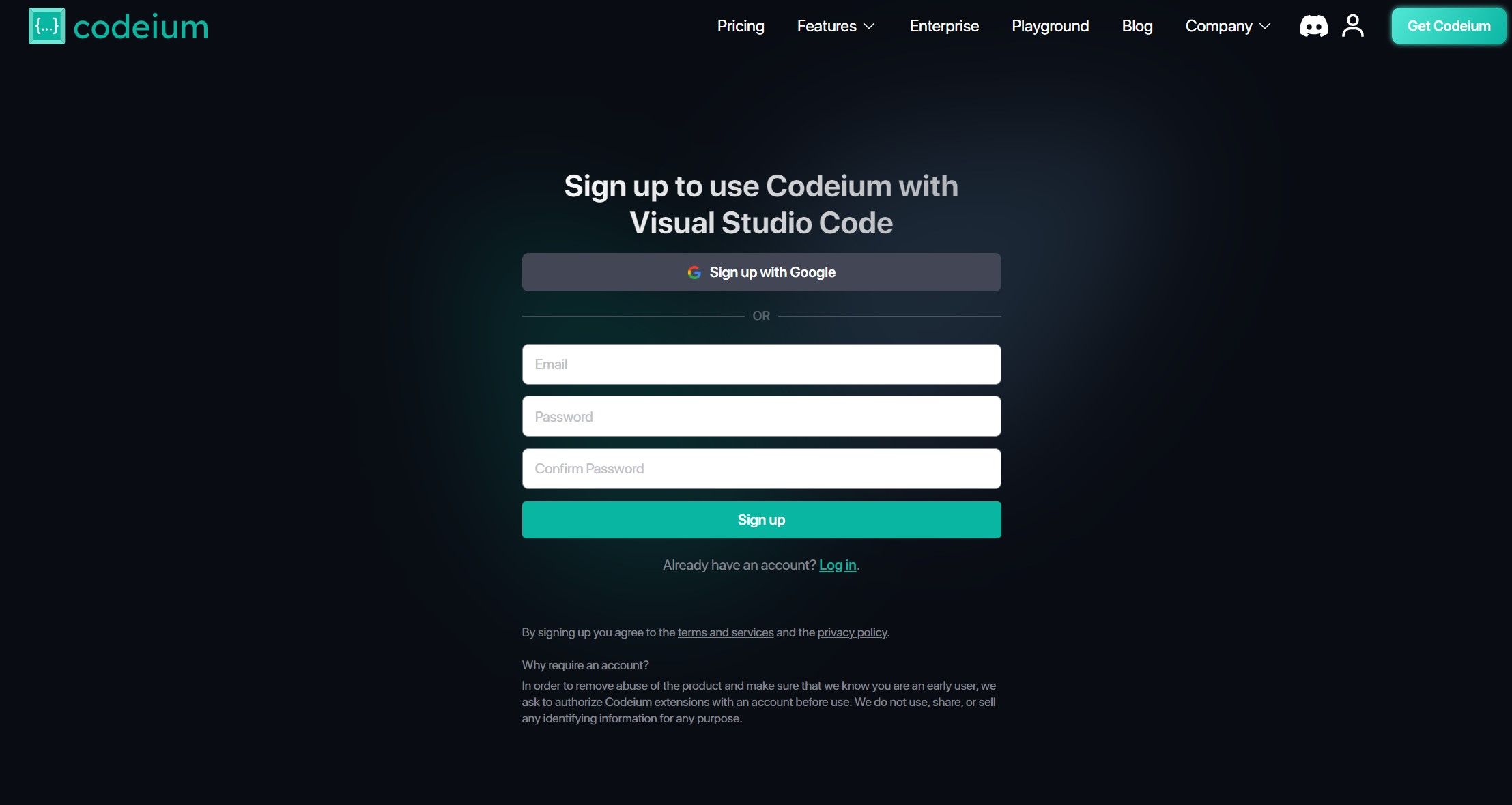
Head over to Codeium and sign up for a free account. The process is straightforward—simply enter your email address and set a password. You can also sign up using a Google account.
2. Install the Codeium VSCode Extension
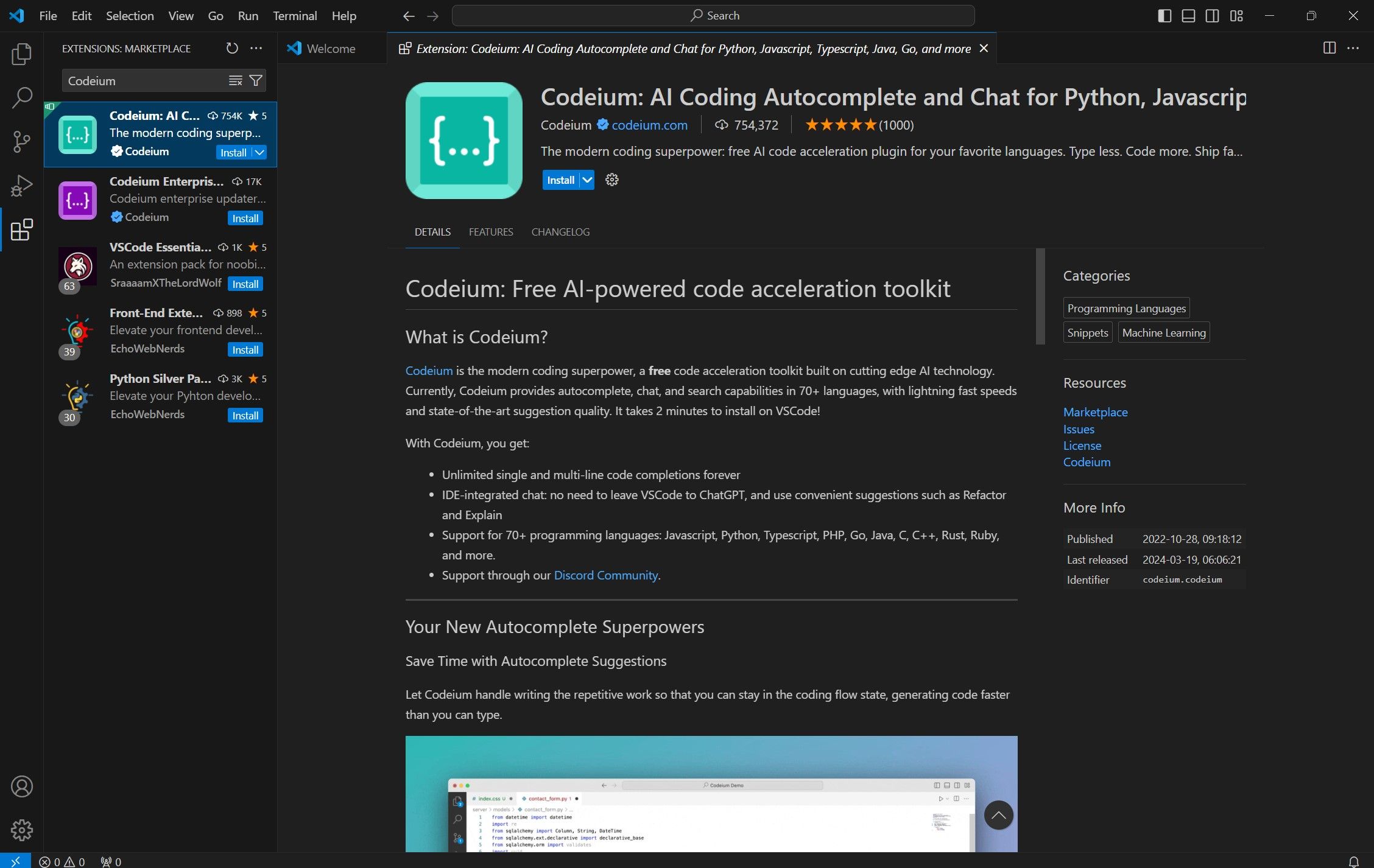
Open VSCode and navigate to the Extensions tab (usually located on the left sidebar). Search for Codeium and install the official extension by Codeium.
3. Authorize Codeium With Your Account
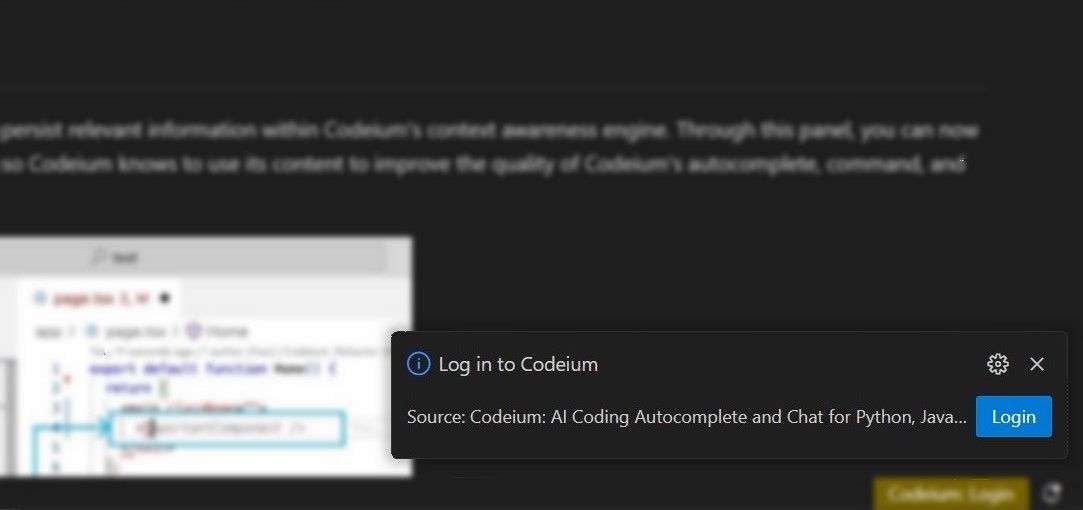
When you’ve installed the extension, launch it from within VSCode. You'll see a prompt asking you to log in with your Codeium account details. Enter your credentials and grant the extension the necessary permissions to work its magic.
4. Set Up Codeium in VSCode
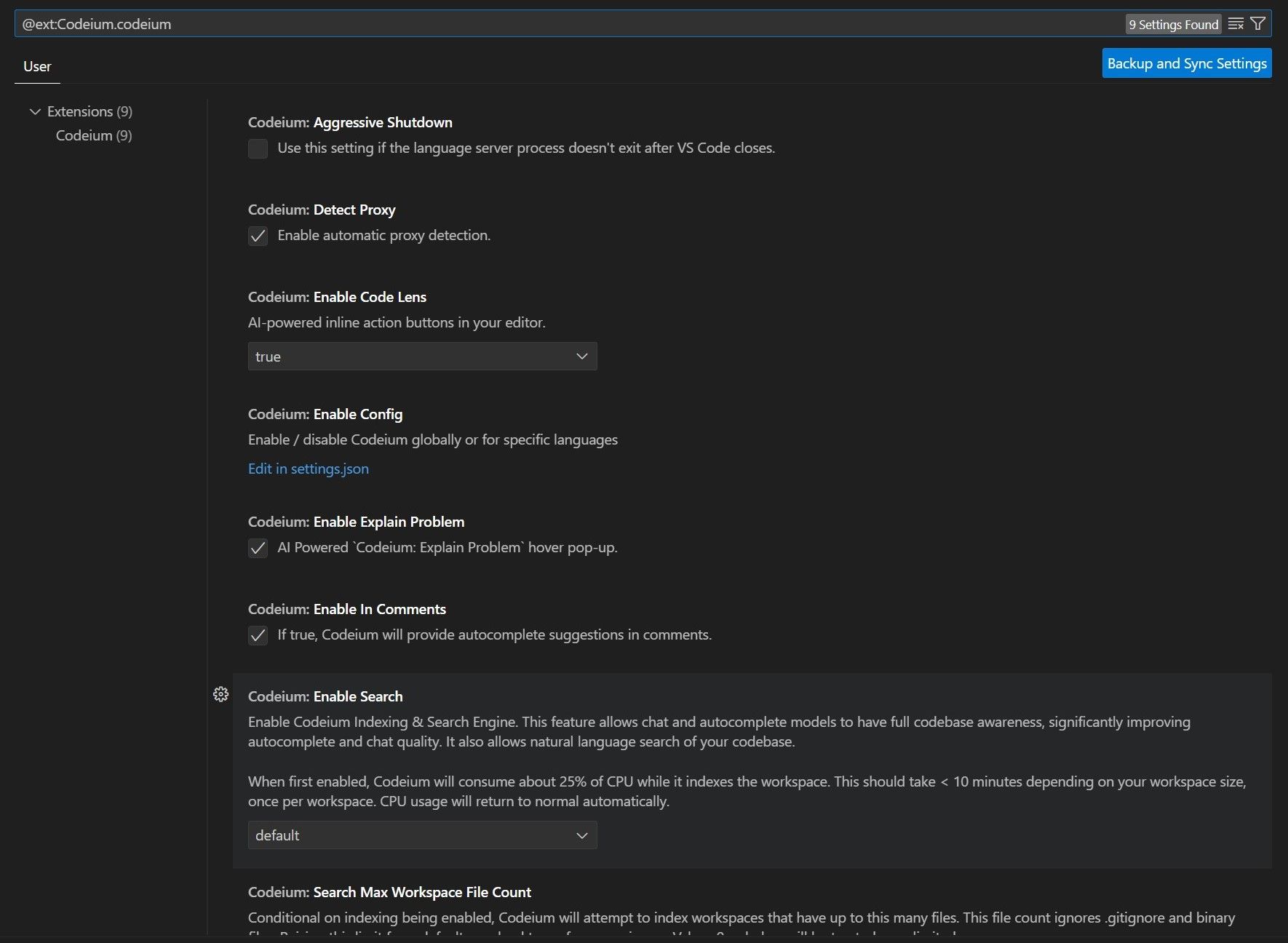
With Codeium authorized, you're almost ready to code! VSCode will display a small Codeium icon in the bottom right corner of the interface. Go to the Extensions page and click the cog icon to bring up Extension Settings. Here, you can customize various aspects of Codeium's behavior, such as enabling/disabling specific features. For now, leave them as they are.
5. Start Coding!
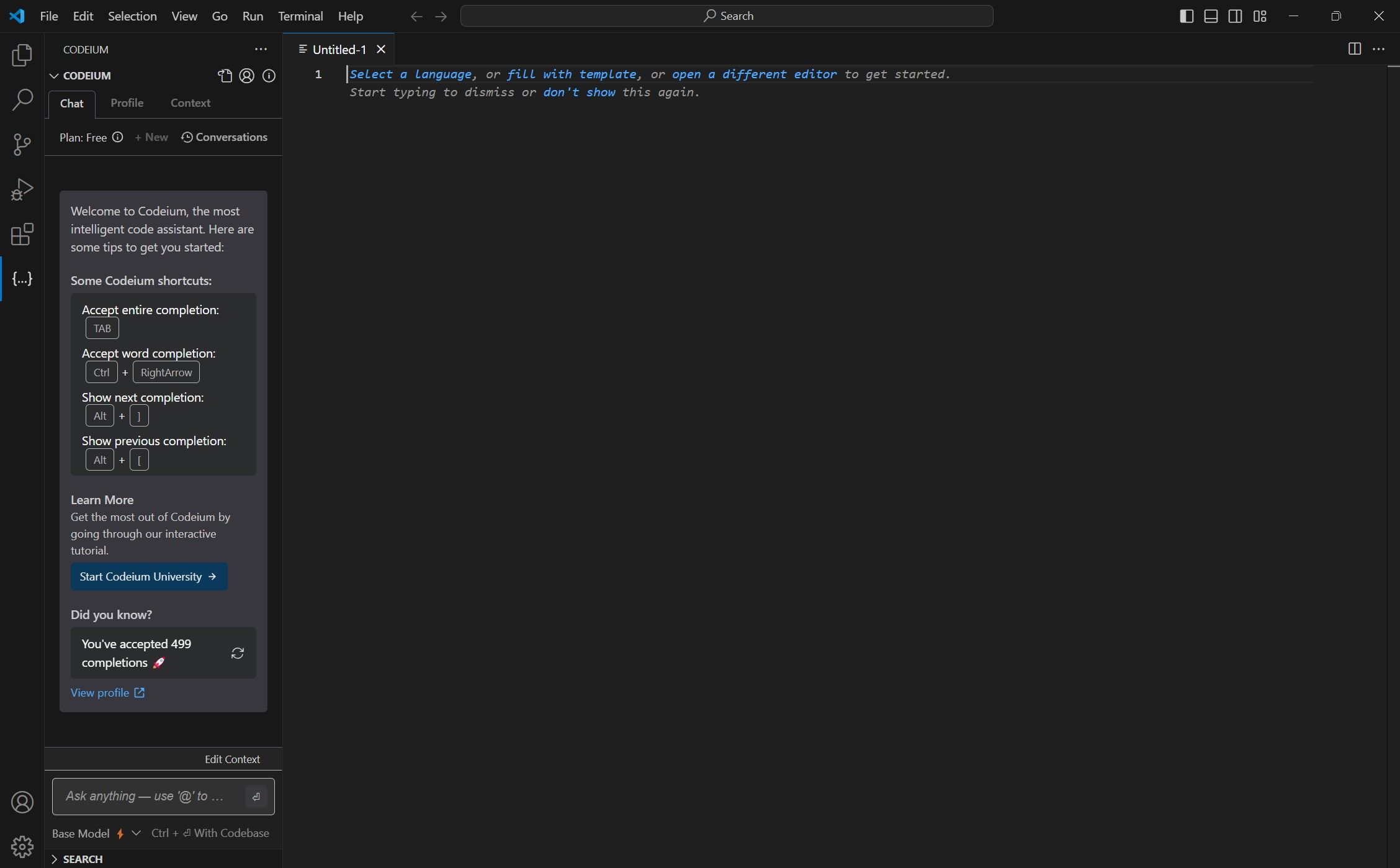
Let's see Codeium in action. For this example, try creating some simple Python code to sum two numbers. VSCode is one of the best IDEs to write Python, and with Codeium, it can be even better.
Start by creating a new file in VSCode. To summon Codeium, click the bracket icon on the sidebar. This will bring up the chat box, where you can ask Codeium questions. Ask it to write your Python program with the following prompt, then press Enter:
Write a simple Python app that sums two numbers and prints the result.
Codeium should provide a neat code snippet looking something like this:
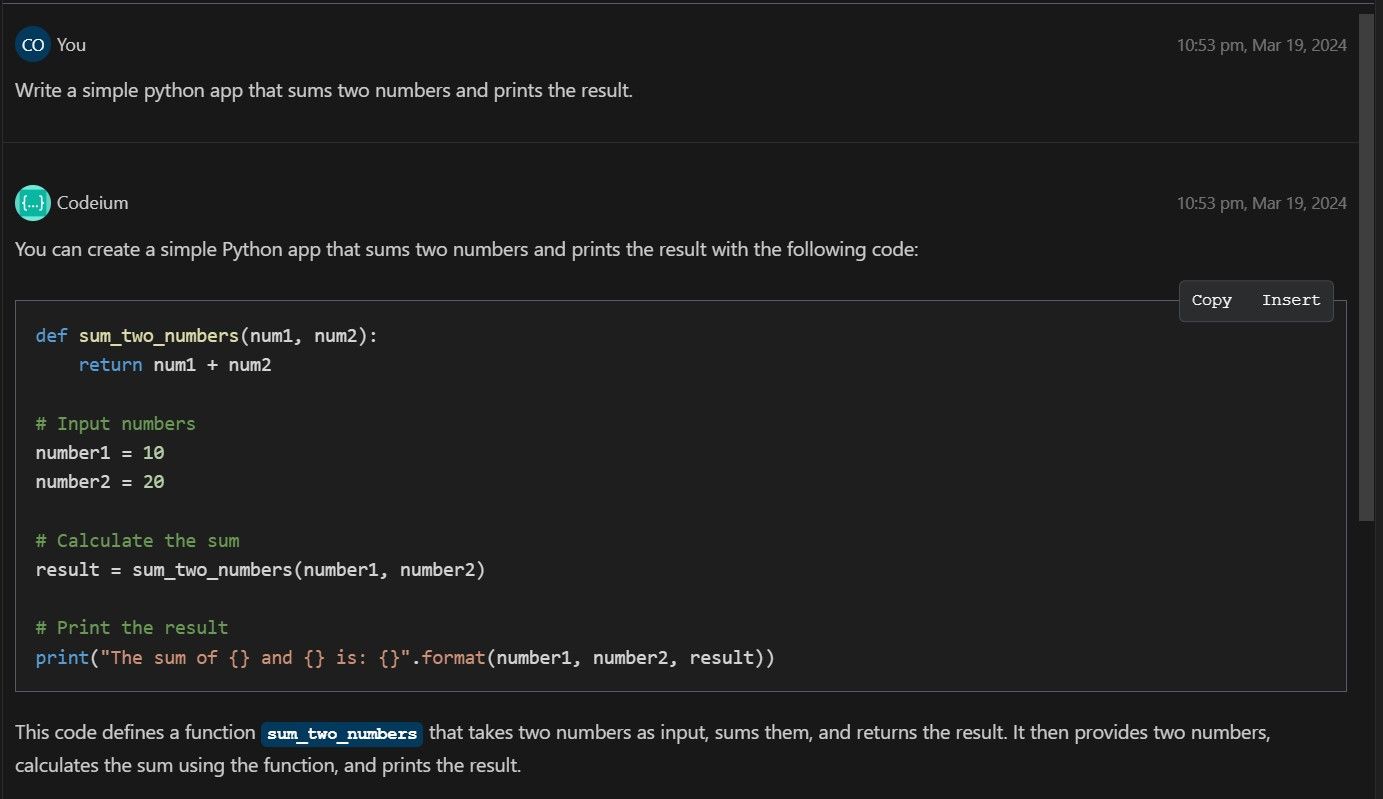
From here, all you need to do is click Insert and then run the code to see its results:
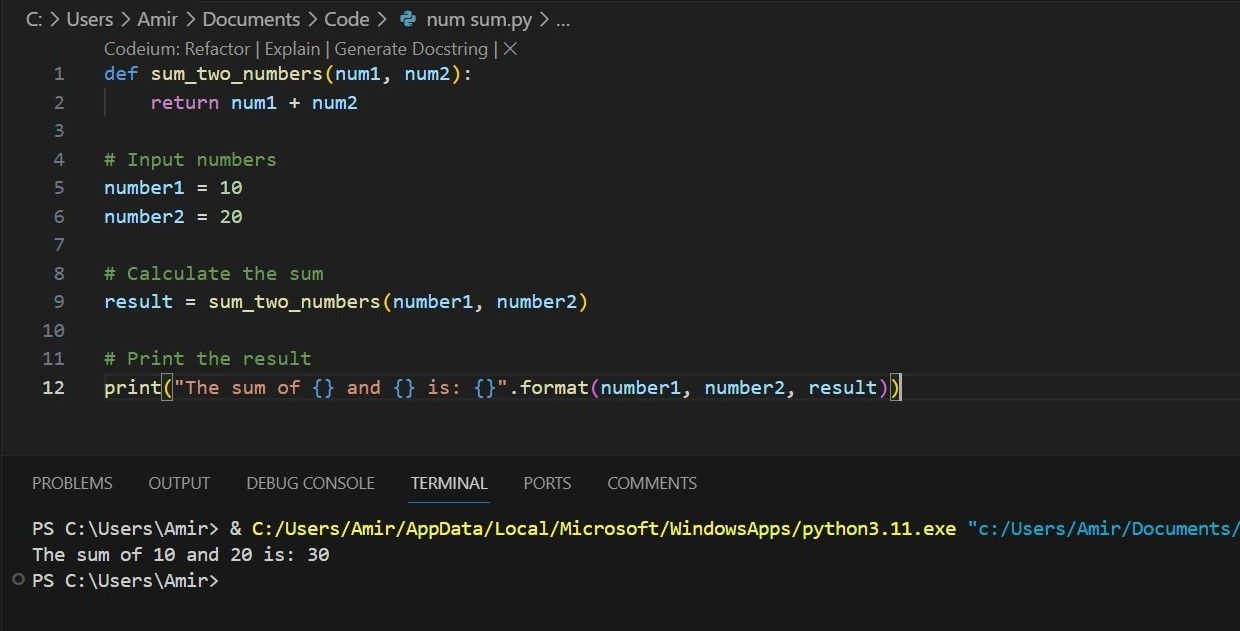
Tips and Tricks for Programming With Codeium AI
There's plenty more you can do with Codeium AI. These features vary between different IDEs, but VSCode seems to support all of Codeium’s features. Here are some other things you can do with Codeium AI in VSCode.
1. Modify Code With Codeium AI
In the same example, you can ask Codeium to alter the code. The process is similar to using ChatGPT for coding. Once you get the code, enter another message asking Codeium to modify it:
Change the numbers to 5 and 6.
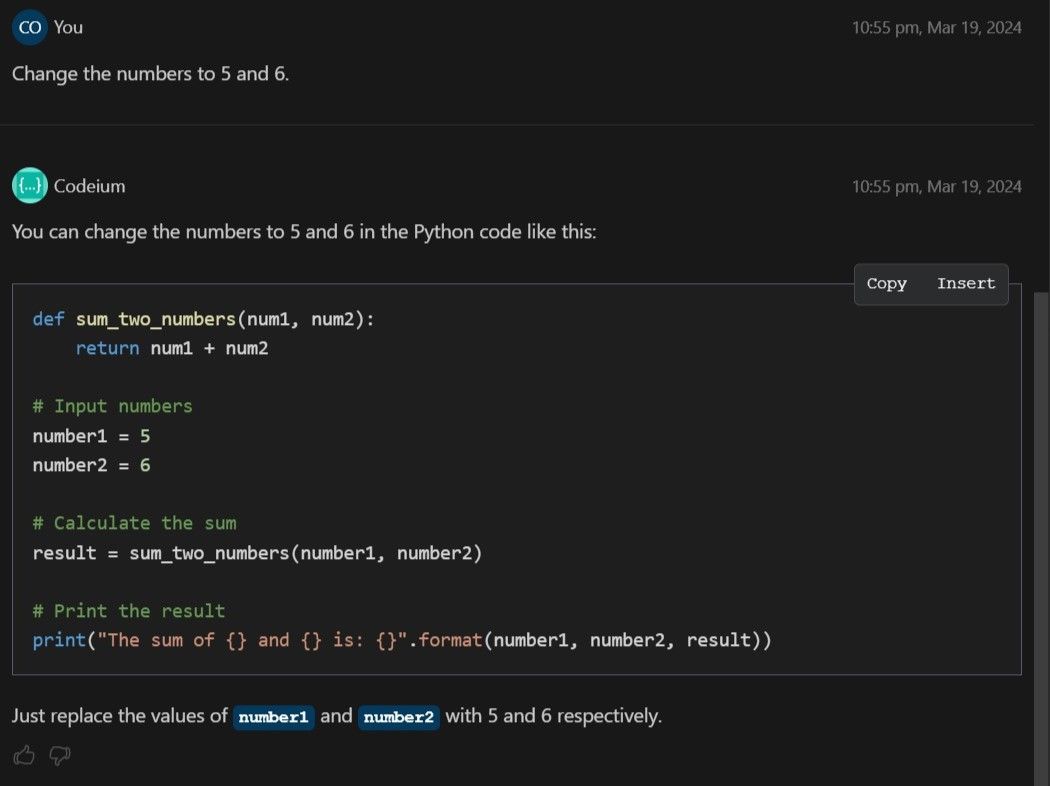
2. Autocomplete Code With Codeium AI
Autocompletion is Codeium's top feature. This goes beyond the basic autocomplete found in most IDEs. Codeium AI will scan the context, recognize patterns, and recommend suitable code.
Try adding more parameters to the function in the previous code. Once you add num3, num4, and num5, Codeium AI suggests corresponding variables to pass to the function. Note that they follow the same pattern as number1 and number2.
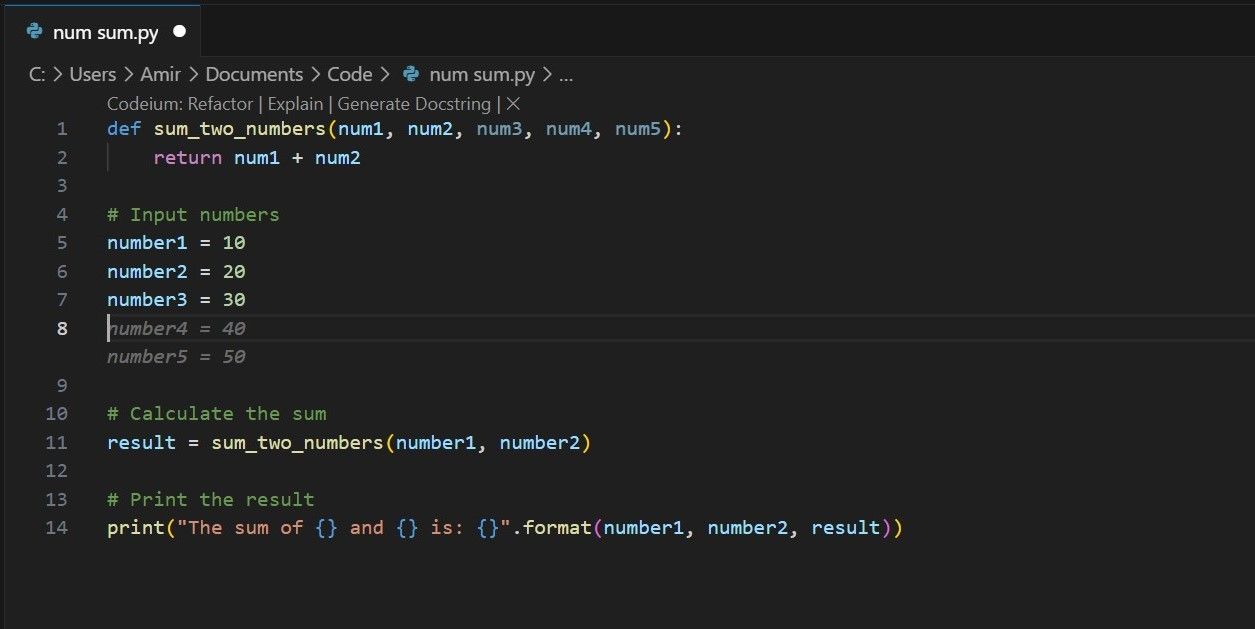
Pressing Tab will insert the code into your file, saving you the hassle of typing it out manually.
3. Explain Functions and Code With Codeium AI
Another useful Codeium feature is explaining what a function in the code does. This is useful in many cases, like when you're looking at someone else's code, or want to see whether your code does what it's supposed to.
For example, taking the code from our simple JavaScript calculator, you can ask what any of the functions do by clicking the little Explain link on top of the function.
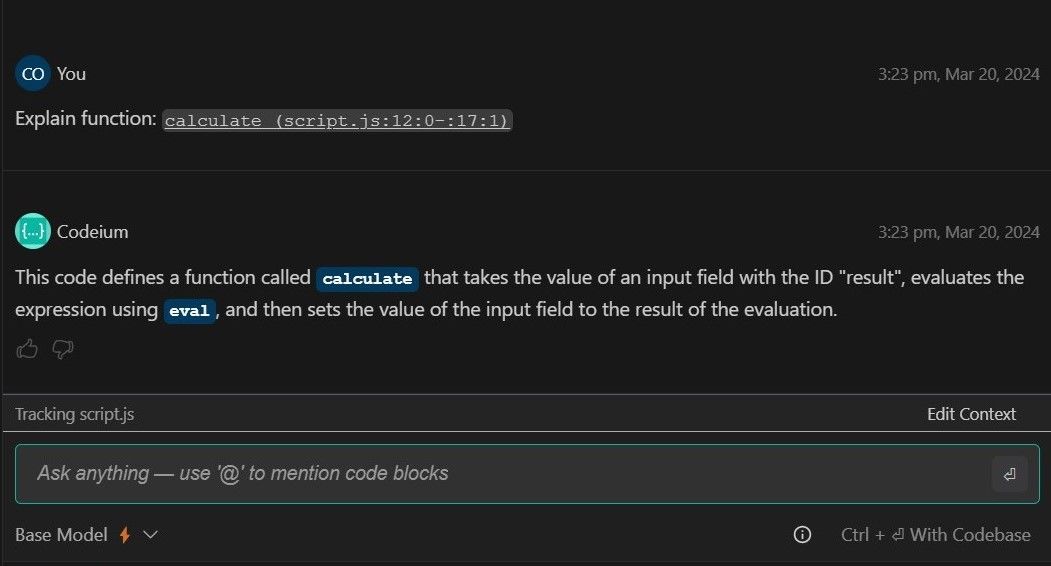
4. Generate Python Docstrings With Codeium AI
Docstrings are the standard way to document your Python code. The process doesn't require creativity, but it can be mundane and time-consuming. Codeium can save you the burden by generating Docstrings at your command.
In the same Python example, clicking Generate Docstring will bring up the Codeium chatbox and return the Docstring. You can then embed it into your code, assured that you'll have the gratitude of your future self and others using your code.
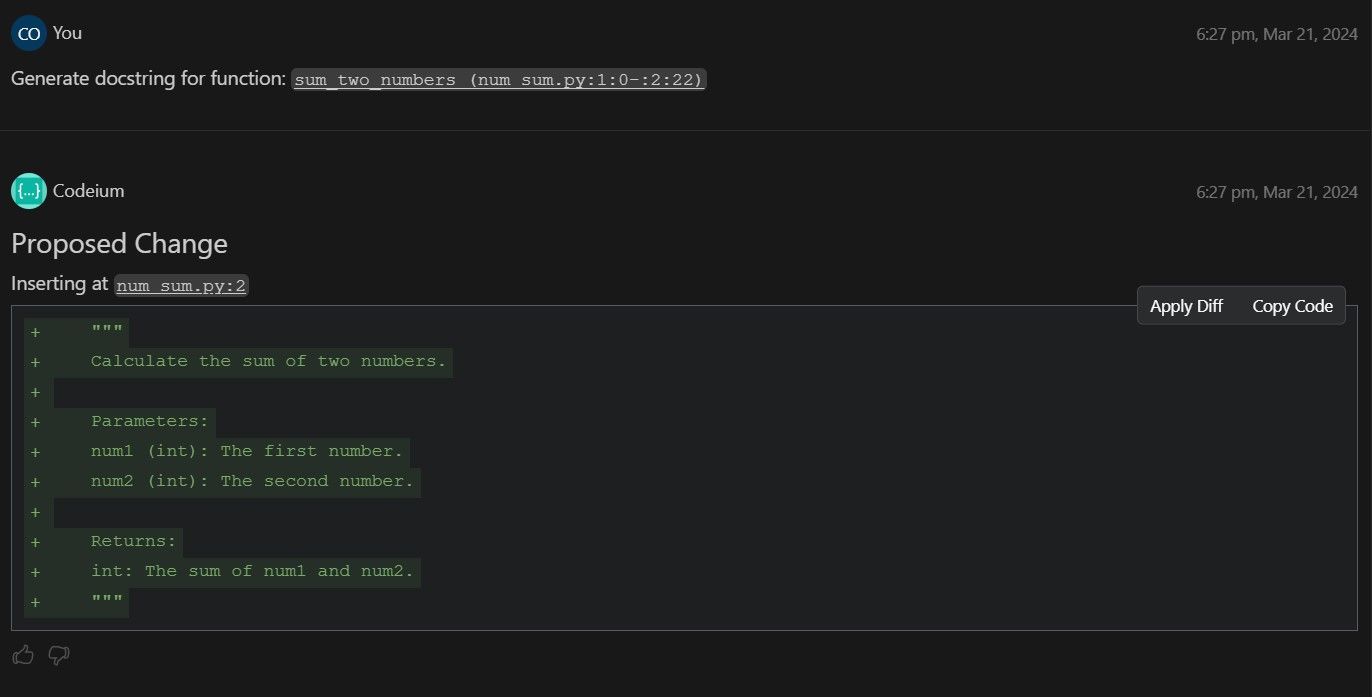
5. Refactor Code With Codeium AI
Let's face it, we don’t always write clean code, especially when we're in a hurry to get it working. Unfortunately, untidy code can come back to bite you later on when you need to modify it or use it in other projects. Fortunately, Codeium AI can help you quickly refactor your code and tidy it up. Simply click the Refactor link in your code to get started.
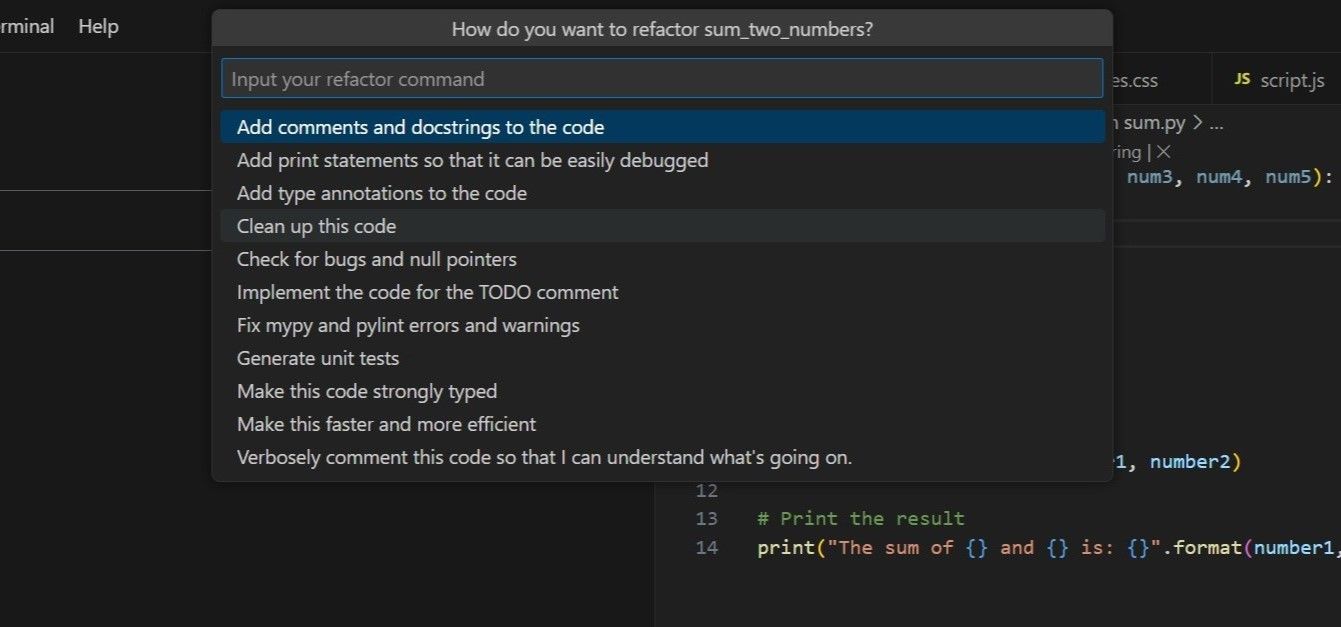
That's not all there is to refactoring with Codeium though. You can ask it to comment every line or make your code faster and more efficient, like by simplifying Java if statements.
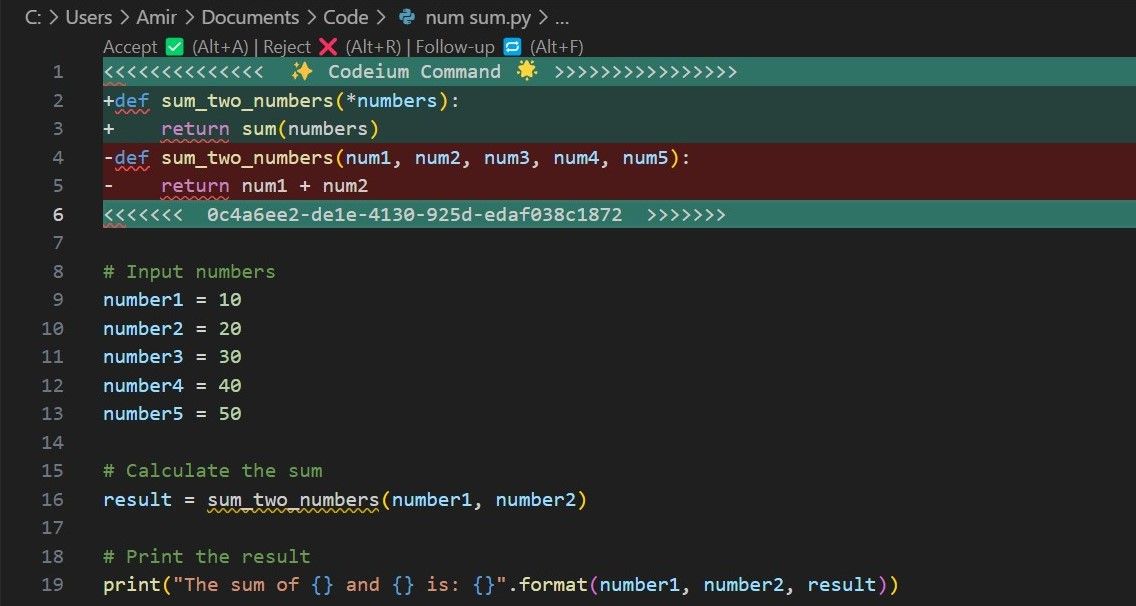
Once you select a command, Codeium will make and preview the changes. Press Alt + A on your keyboard to accept the changes, or Alt + R to reject them.
Codeium is a powerful AI tool that offers various features for programmers. Despite being completely free, it's impressively useful for programmers of all levels, whether you're a beginner or a seasoned veteran versed in several languages.
Once you give it a try, Codeium will likely become one of your favorite VSCode AI extensions. These are just some of the highlights of what you can do with Codeium, but there are many more ways in which this tool can help you with your coding.






