The WooCommerce product tab is an inseparable section of a functional and informative product page. You can show various important information related to the product using the product tabs. All WooCommerce templates come with default product tabs you can use. You may still need more customized product tabs for individual products or categories and you can customize the product page WooCommerce easily according to your will.
This tutorial will demonstrate how quickly you can create custom WooCommerce product tabs and add them to your product page individually or categorically.
Benefits of Custom WooCommerce Product Tabs
All WooCommerce product page template includes a tabbed section where premade product tabs are displayed. But you may still need more tabs depending on your products. Using the WooCommerce product tabs allows you to organize important details of your products.
For example, you might be selling shoes in your online store, and each shoe comes in different sizes. It will boost your sales if you include a shoe size guide for your customers. You can simply create a size guide in the Flatsome theme and display it inside one of your product tabs. That is how you utilize the WooCommerce product tabs properly. After adding the WooCommerec product tabs, you can also customize its design using custom CSS.
This article will teach you how to add WooCommerce product tabs for individual and grouped products.
Add Custom WooCommerce Product Tabs in Flatsome Theme
Step 1:
Firstly, we need to install a plugin on our Flatsome-powered website. From the WordPress dashboard, hover on ‘Plugins’ and click ‘Add New.’
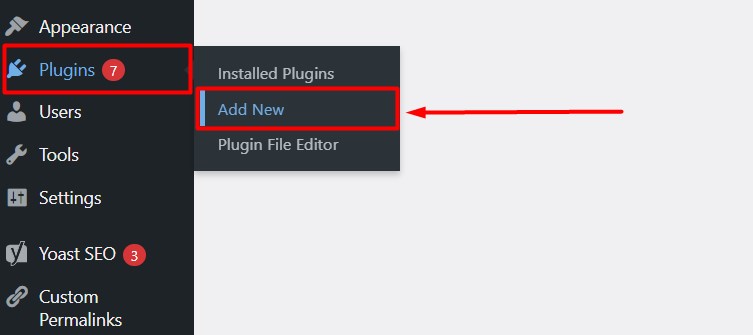
Step 2:
Inside the WordPress plugin directory, search for the plugin ‘Custom Product tabs for WooCommerce.’ Install and activate the plugin. This plugin is compatible with all top lightweight WordPress themes.
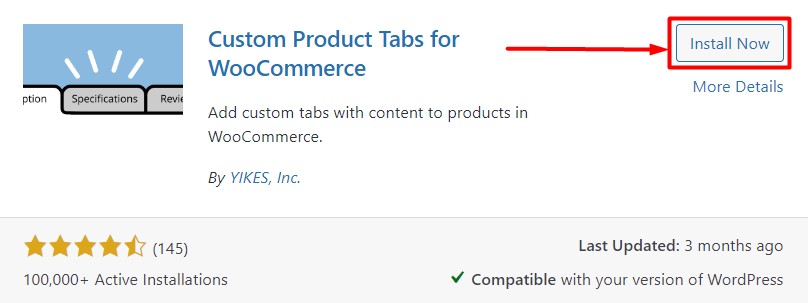
Step 3:
Open any existing product in Classic or Gutenberg editor, whichever you prefer.
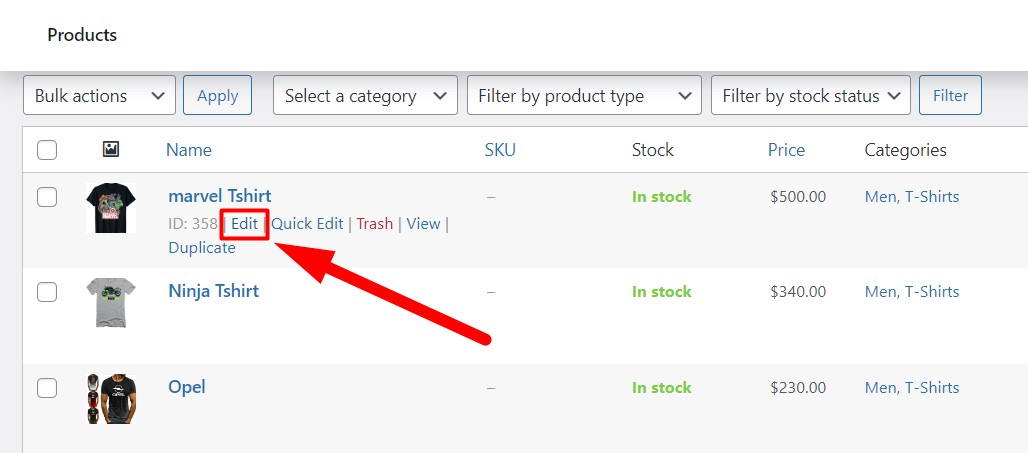
Step 4:
Scroll down to the Product Data section. You will see a new tab named ‘Custom Tabs’ added to the Product Data section. Click on ‘Custom Tabs.’ This process is the same for all the best free WordPress themes for affiliate marketing.
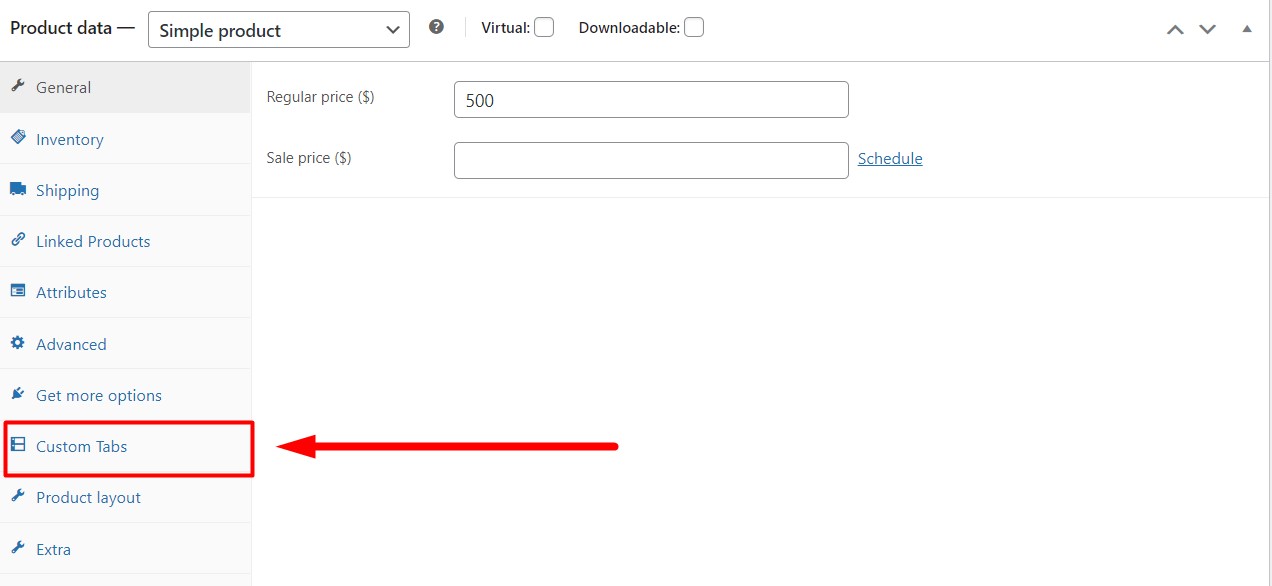
Step 5:
Click ‘Add a tab’ to create a new WooCommerce tab for the particular product.
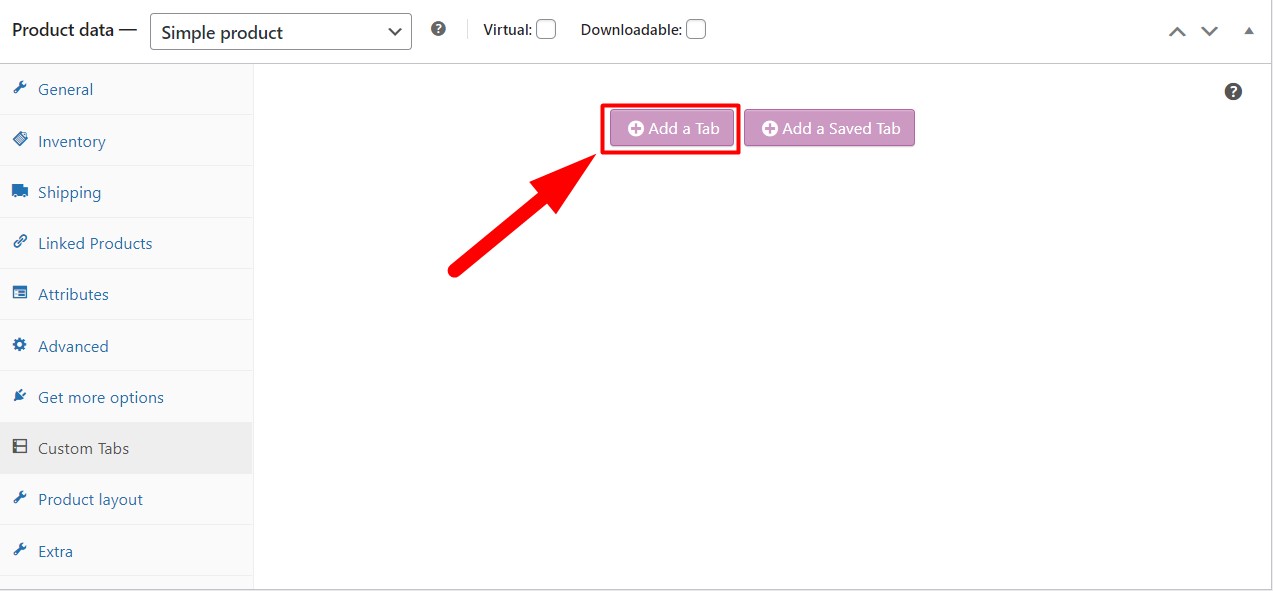
Step 6:
You will be provided with a few options for creating custom WooCommerce tabs. Insert a name in the Tab Title field you prefer. Write any descriptions of insert a shortcode a display a particular module in the paragraph section. After that, click ‘Save Tabs’ to complete creating the tab.
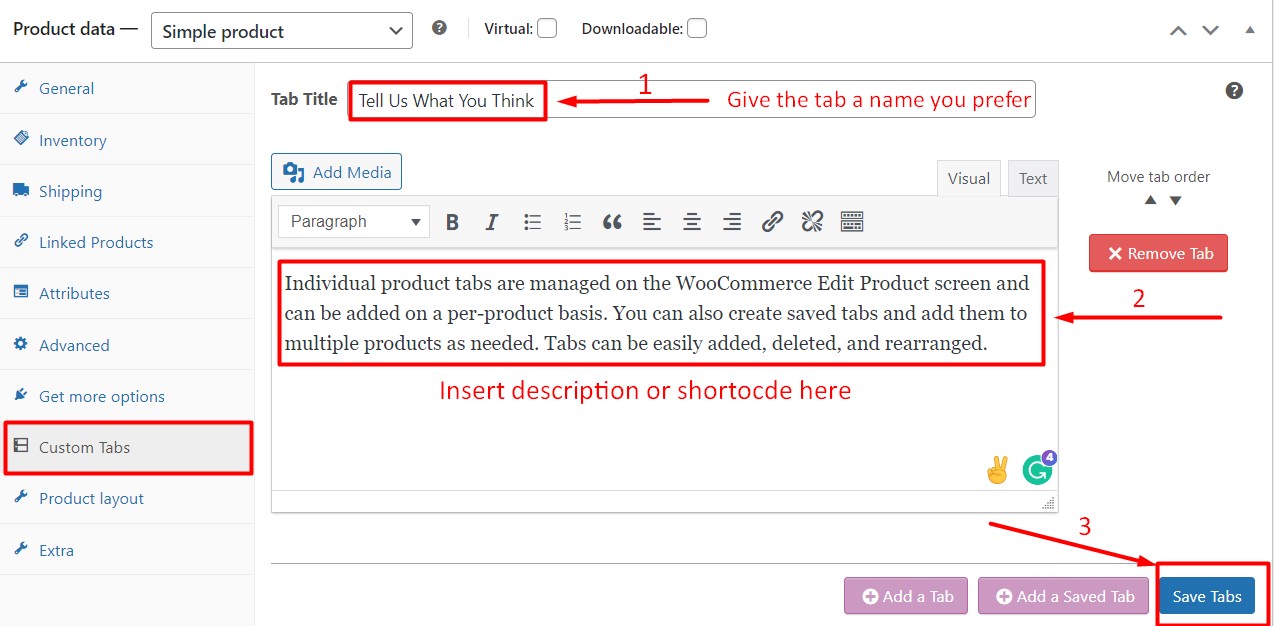
Step 7
Now visit the particular product page, and you will see we have successfully added a new custom WooCommerece tab for the specific product. How the tabs are displayed on your website mostly depends on the page template of any WooCommerce WordPress free theme.
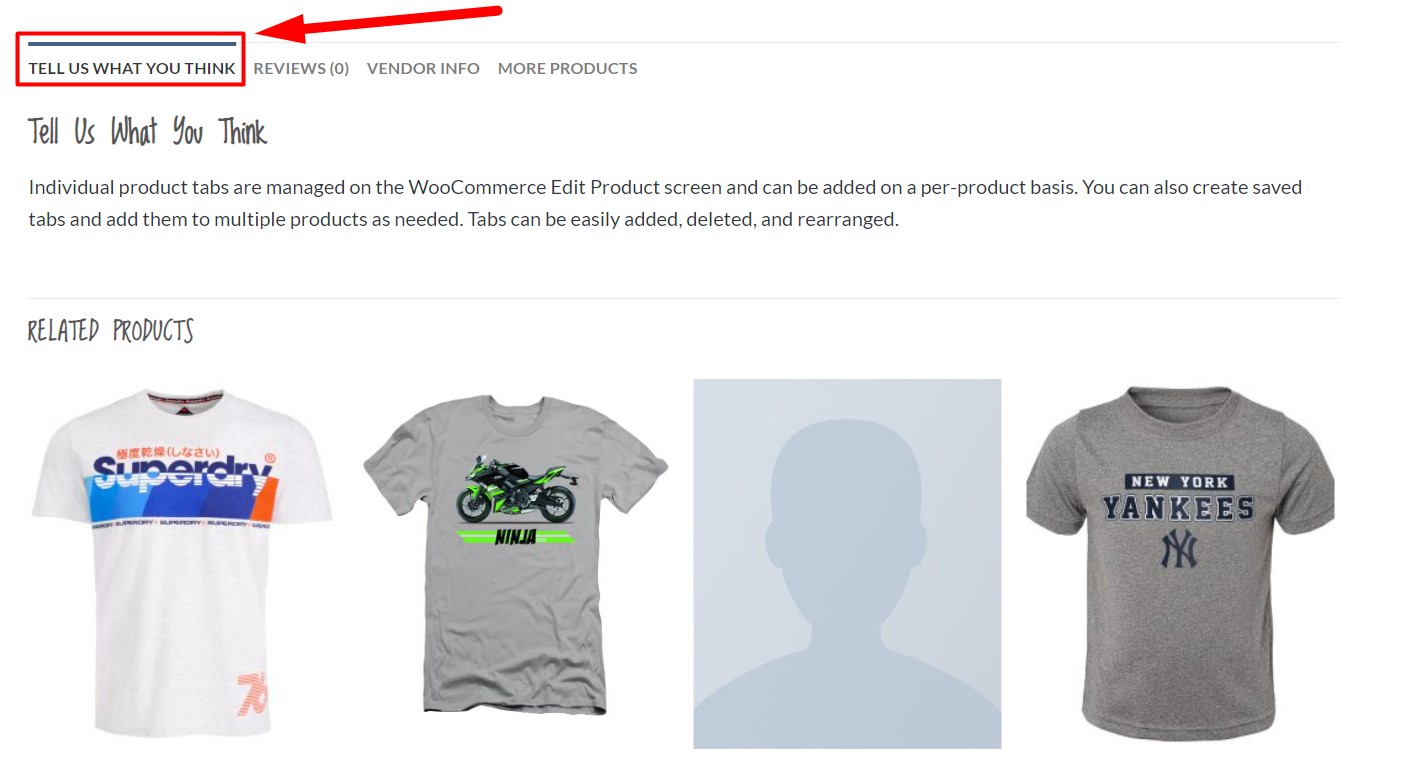
Conclusion
The WooCommerce product tab is the section where you can provide detailed information about a particular product or product group. The more description and information you have, the more authentic and reliable your product becomes to the customer. That is where the WooCommerce product tab comes in handy.
Adding custom WooCommerce product tabs adds more efficiency to your business and makes your product more reliable. Following the steps mentioned above and using the plugin, it is now a matter of seconds to add custom WooCommerce product tabs to your desired product or product group. The plugin we used in this tutorial comes for free and is compatible with any WordPress WooCommerce theme. It is one of the best plugins to add WooCommerce product tabs on a single product page.
Feel free to check out our WooCommerce Tutorials on the Flatsome theme article to get insight into the most popular theme.







