Facebook login is one of the most popular login methods these days. It is easy and quick to log in using Facebook credentials because almost everyone stays logged in on their Facebook account. Allowing your user to login into your website using the WordPress Facebook login will increase user efficiency and you can use Facebook open graph metadata to share your content perfectly on Facebook which will also increase your efficiency.
This tutorial will demonstrate how quickly you can implement Facebook login in your WordPress website.
Why Use WordPress Facebook Login/Register?
Using the WordPress Facebook login increases user efficiency on your website. General users tend to look for an easier way to login/register on a website. It is always difficult for a user to deal with many user credentials for different websites they visit frequently. Implementing the WordPress Facebook login enables your users to login or register with a single click and keeps them from remembering extra login credentials.
Implementing WordPress Facebook Login in the Flatsome theme
Flatsome theme is one of the most popular WordPress themes. You can create a dynamic and lightweight WooCommerce website with incredible functionalities using the Flatsome theme.
Flatsome theme makes it simple to implement WordPress Facebook login in your website as it comes with the Nextend Social Connect plugin. This plugin allows you to quickly implement social media login functionalities. Follow these quick steps below to implement WordPress Facebook login in your Flatsome-powered website.
Step 1:
We will use the Nextend Social Login and Register plugin to implement the WordPress Facebook login functionalities. This plugin comes prepacked with the Flatsome theme. You can choose to install it from the Flatsome setup wizard. If you have not done so, visit the WordPress plugin directory and install and activate it. This plugin is compatible with all other best free WooCommerce themes for WordPress to make better online stores.
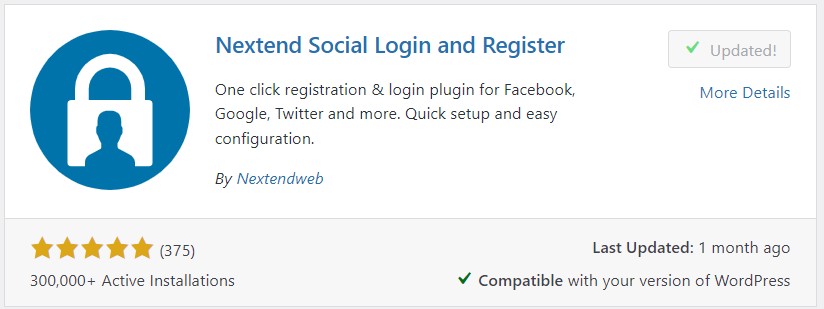
Step 2:
Now, we need to enable registration on the ‘My Account’ page. From the WordPress dashboard, hover on ‘WooCommerce’ and click on ‘Settings.’
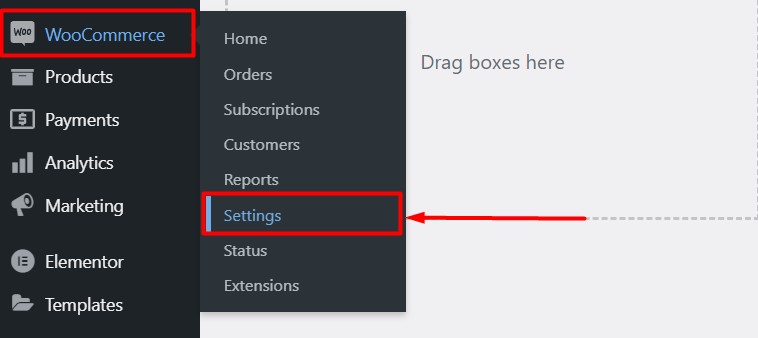
Step 3:
On the WooCommerce settings page, head over to the ‘Accounts & Privacy’ tab. Click the check box for the option ‘Allow customers to create an account on the “My Account” page.’ Now click ‘Save Changes’ at the bottom of the page.
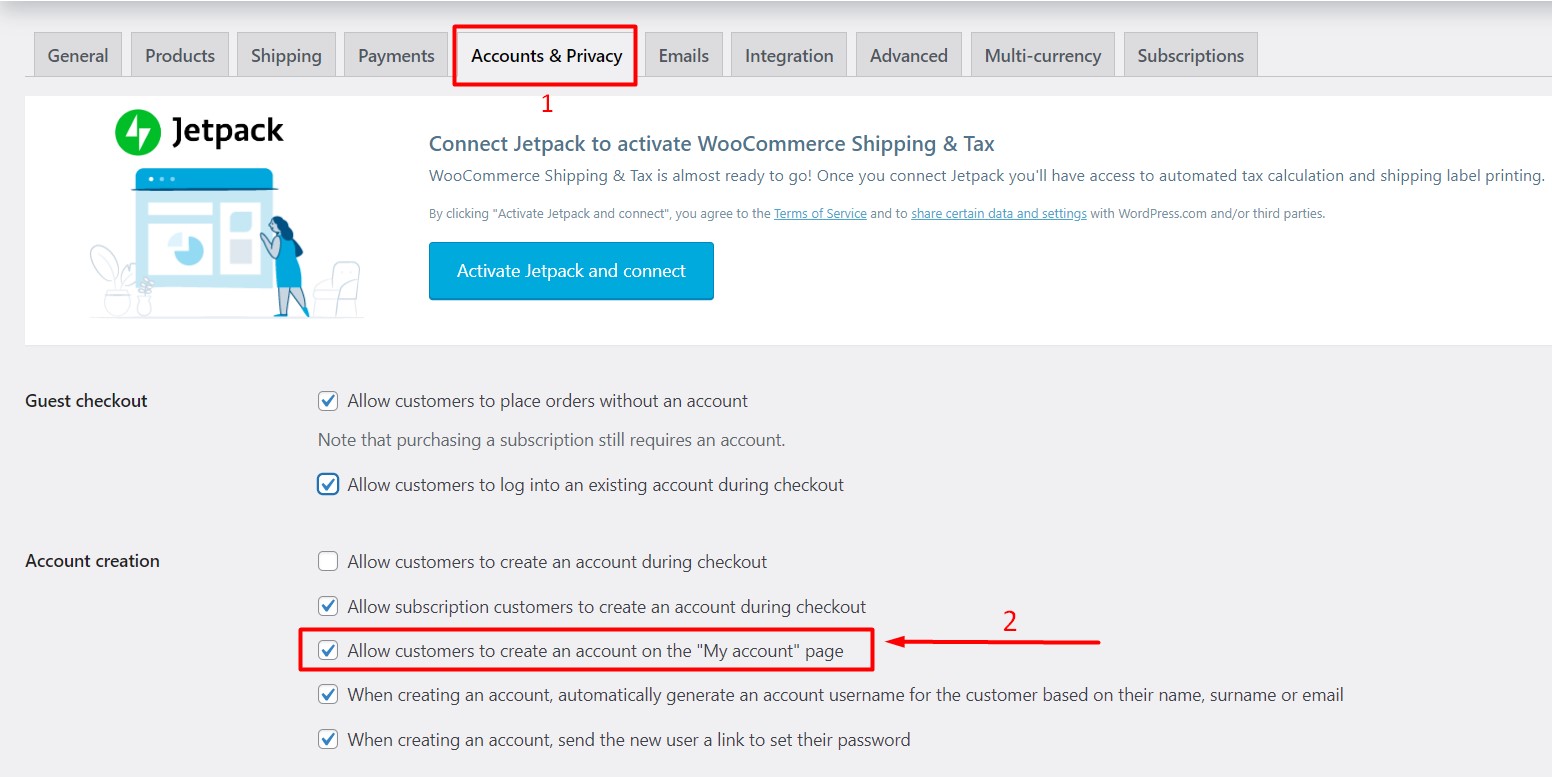
Step 4:
From the WordPress dashboard, hover on ‘Settings’ and click ‘Nextend Social Login.’
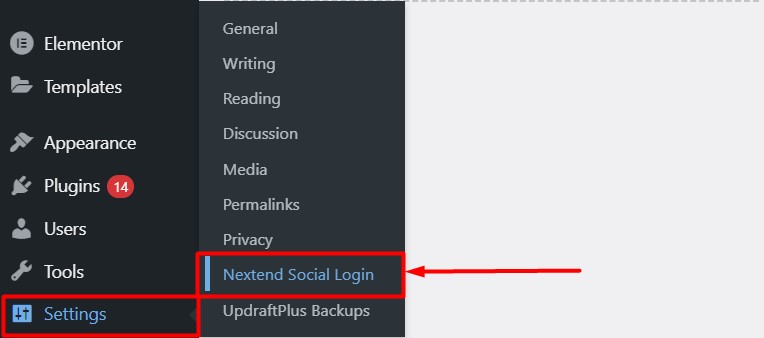
Step 5:
Under the ‘Providers’ tab, you will see the connection panel for the individual social media platform. On the Facebook section, click ‘Getting Started.’
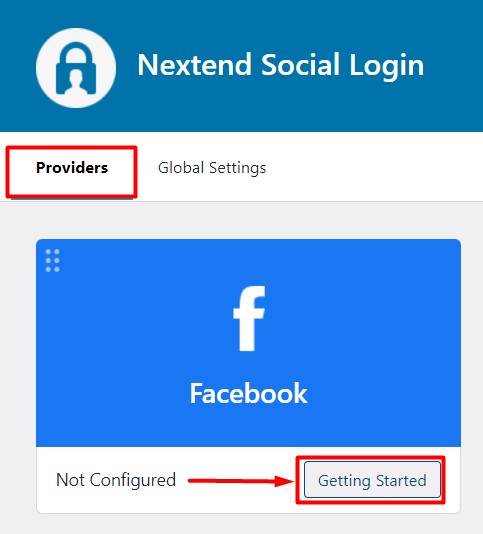
Step 6:
You will be taken to the WordPress Facebook login configuration page. You will discover a few options to fill out on the settings tab, like username prefix, fallback username prefix, customized terms, condition field, etc.
Enter the username prefix and fallback username prefix accordingly. Tick the option ‘Override global Terms and Conditions’ to create custom terms and conditions for the WordPress Facebook login. This process is the same for all lightweight WordPress themes.
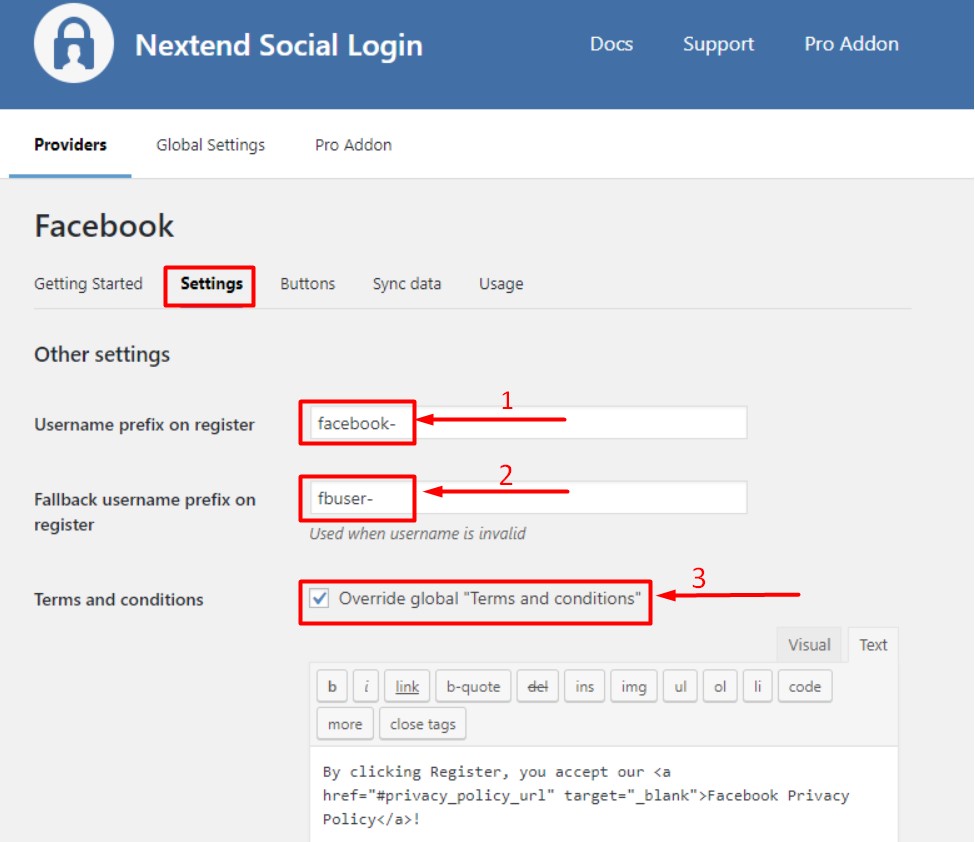
Step 7:
On the Buttons tab, select the button of your choice you want to display for the WordPress Facebook login. Click ‘Next’ to move further.
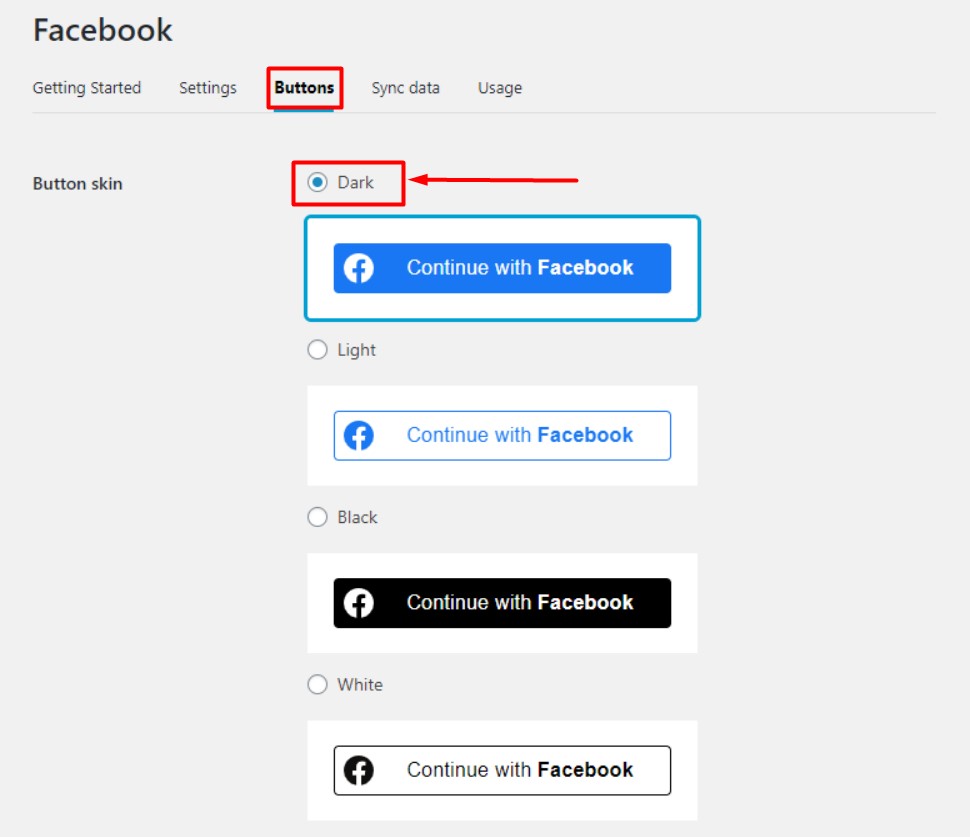
Step 8:
On the ‘Sync Data’ tab, choose what type of data you want to sync by clicking the tick mark beside them. Click ‘Save Changes.’
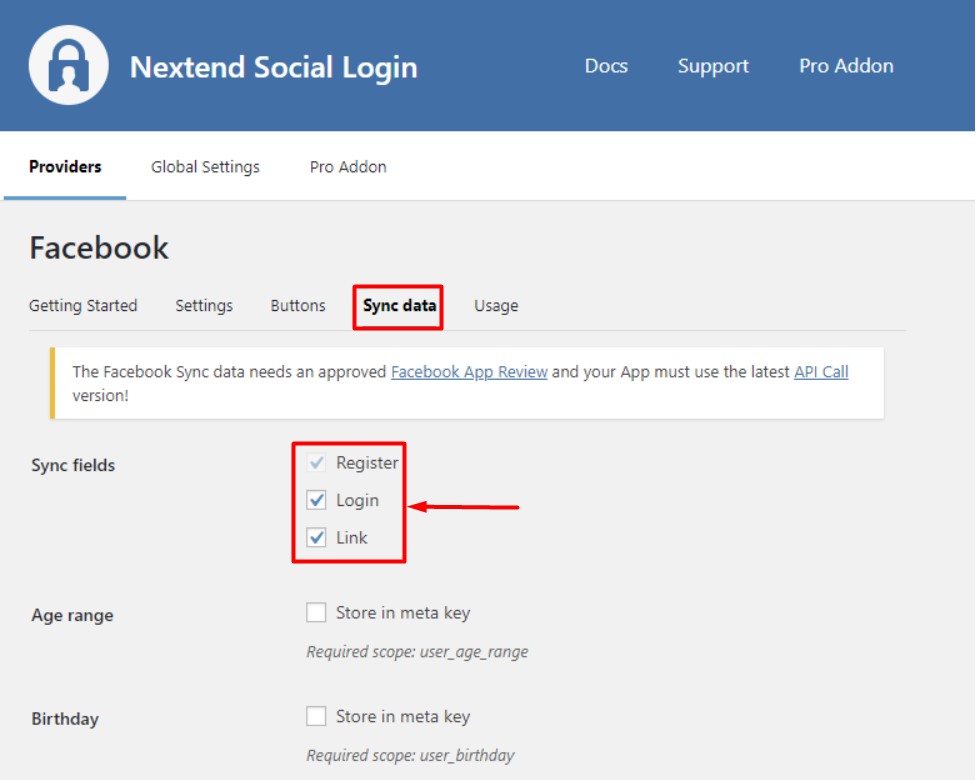
Final Output
We have successfully configured the plugin for the Facebook module. Now visit the login page, and you will see the WordPress Facebook login functionality is perfectly displayed there! and if there are any WordPress login issues, You can solve them on your own.
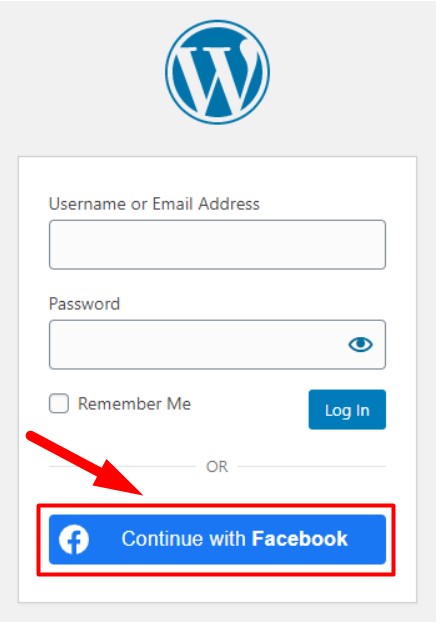
Conclusion
Following the steps mentioned above, you can quickly implement WordPress Facebook login as a login method for your website. It will allow your user to quickly get into your website, stay logged in, and increase engagement between the audience and the website.
We hope this article will be helpful for you to successfully implement a user-efficient WordPress Facebook login on your website. Feel free to go through our Avada vs. Flatsome theme comparison article to get insight into the most powerful WordPress WooCommerce themes.







