SSL WordPress issues are very important because it keeps your site live in the browser and protects it from attackers 24/7. So, solving any error regarding the SSL certificate should be your utmost priority whenever you get any error.
Otherwise, your site will stay shut until you fix it. In this article, we’ll discuss how you can install an SSL certificate, how to fix common SSL WordPress issues, and what are the suggestions for SSL plugins respectively. Let’s begin!
What Is SSL
SSL– Secure Sockets Layer is a security certification that ensures data privacy between the server and clients. It’s an encryption technology that encrypts the data so that none can access what the server and client are exchanging. SSL can save you from potential attackers and hackers because of its encryption technology.
Why SSL Is Necessary
SSL has become an essential website certification after browsers started showing show security concerns about websites without SSL. If you don’t install SSL on your website, it’ll display security concerns on major browsers. It’ll prevent visitors from accessing your website.
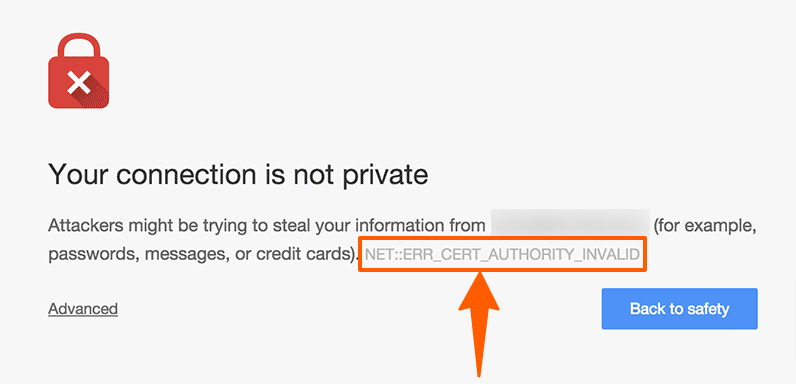
If they forcefully want to visit your site, the browser won’t take any responsibility regarding this. For those issues, having an SSL certificate is very much important.
How to Install SSL WordPress Certificate
Generally, you can install an SSL certificate through your hosting service provider. Here is the list of popular hosting providers’ SSL installation tutorials.
- Hostinger– How to install Lifetime SSL at Hostinger
- Bluehost– How to Add HTTPS to Your Domain
- Dreamhost– Install a third-party SSL certificate
- SiteGround– How to Add an SSL to Your Site
- Namecheap– How to install SSL certificates
If you cannot install an SSL certificate using your hosting service or want to install it differently, we have you covered. Here is a guideline for installing an SSL certificate using a plugin.
How to Install an SSL Certificate Using a Plugin- Top SSL WordPress Issue
Step 1: Go to the WordPress Dashboard, hover on Plugins, and click Add New
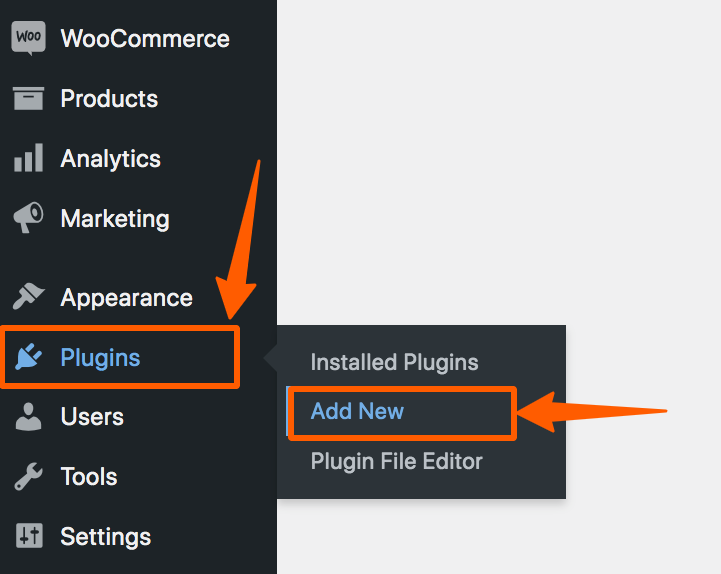
Step 2: In the Search bar, search for Really Simple SSL. Then install and activate it.
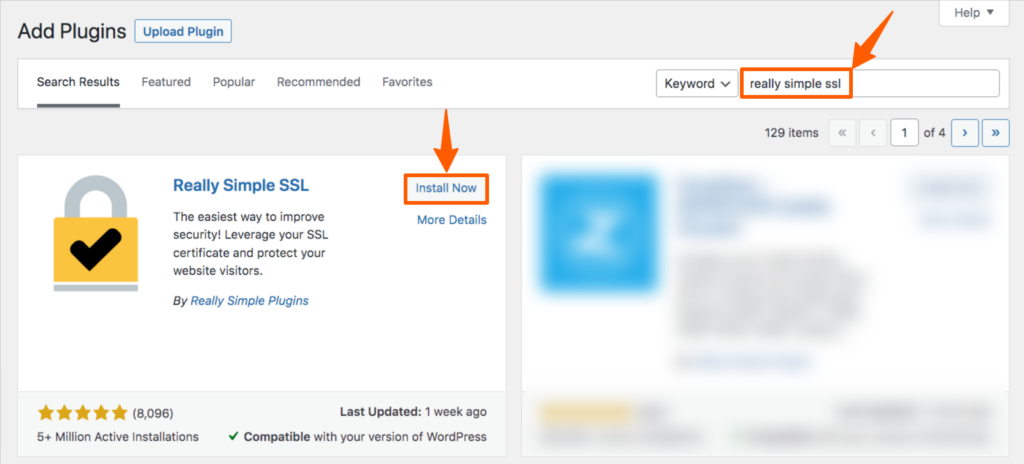
Step 3: Then you’ll be redirected to the plugin list page. Otherwise, click on the Installed Plugins to go to the plugin list. From there, find out “Really Simple SSL”, and click on the Settings.
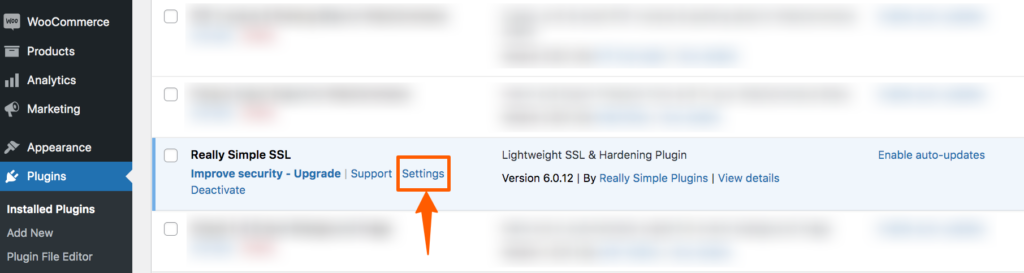
Step 4: Now, on the setting page, set the settings according to your need. After that, your website is all set with SSL.
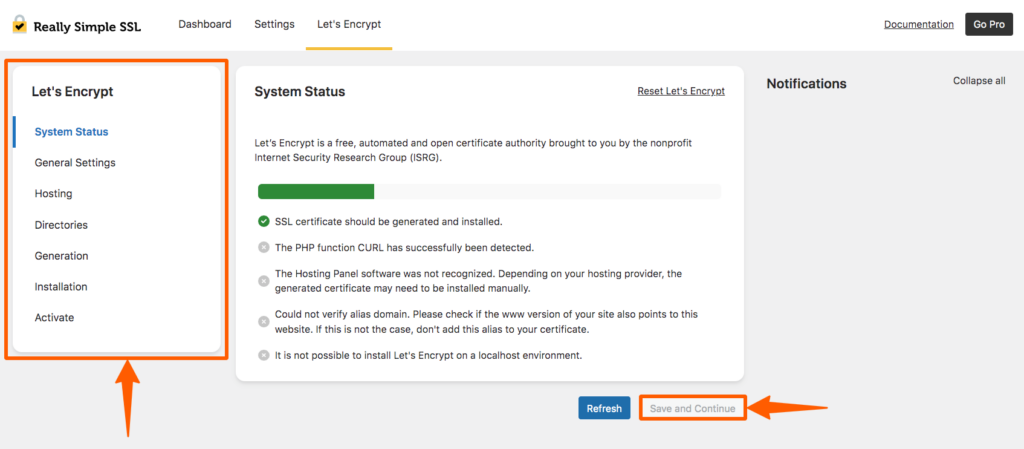
Problems Can Be Created by Not Having A SSL Certificate
- Most browsers won’t support your website
- Your site will be flagged as “Not Secure”
- Payments through popular gateways will be unavailable without an SSL certificate
- Clients will be under threat of losing their data
- Security can be compromised at any moment
Common SSL WordPress Issues & How to Fix Them
How to Fix “ERR_SSL_PROTOCOL_ERROR” On WordPress
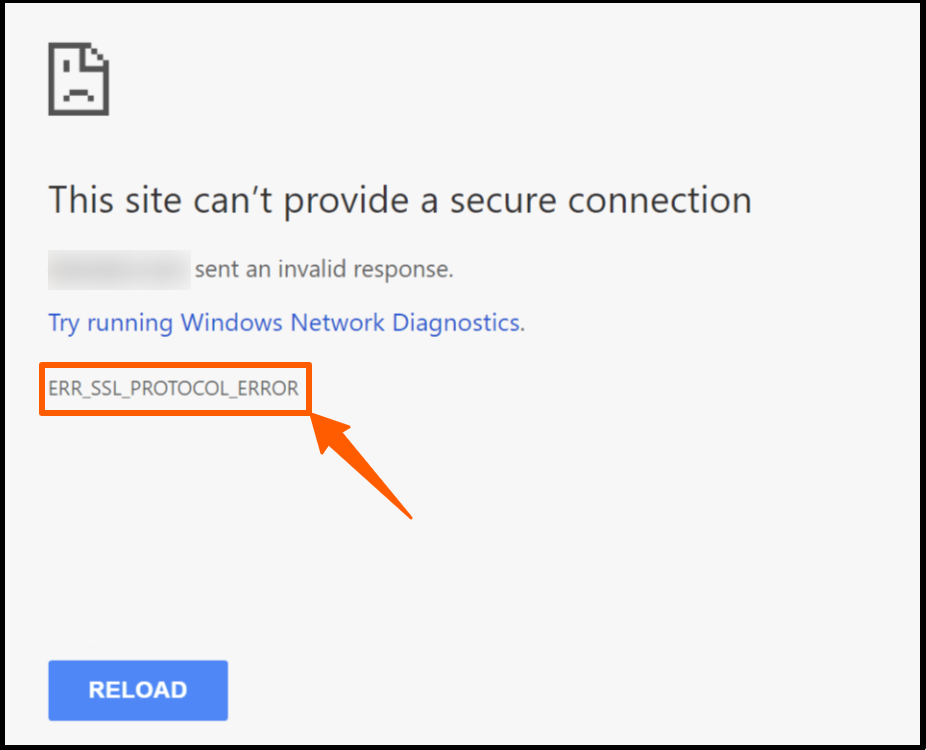
Why This Is Happening– If you’re having this error on your WordPress-powered website, you’ve probably enabled HTTPS before installing the SSL certificate.
Solution– To solve this problem, you need to disable HTTPS and change it to HTTP. Then install the SSL certificate using your domain or hosting provider. After that, change the HTTP to HTTPS again.
How to Solve “NET::ERR_CERT_INVALID” on WordPress
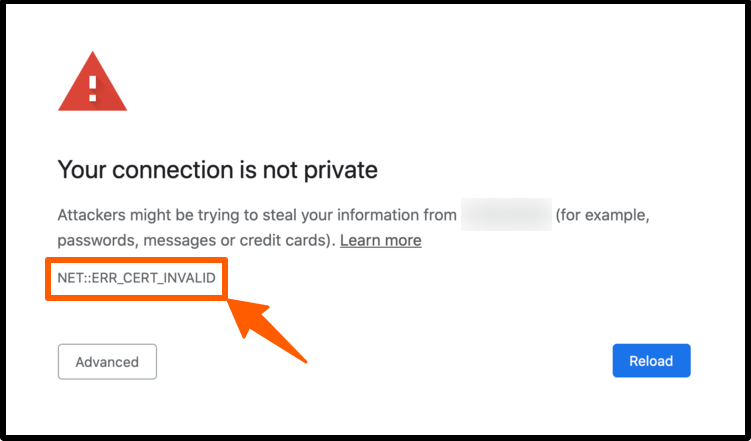
Why This Is Happening– This error happens when your SSL certificate has expired or doesn’t acceptable by your browser.
Solution– To solve this issue, we recommend you find an acceptable SSL certificate for most browsers or install a new SSL certificate.
How to Solve “Mixed Content Error” on WordPress

Why This Is Happening– When you install an SSL certificate and update your website from HTTP to HTTPS, some content still keeps HTTP links instead of HTTPS. It creates the “Mixed Content Error”.
Solution–
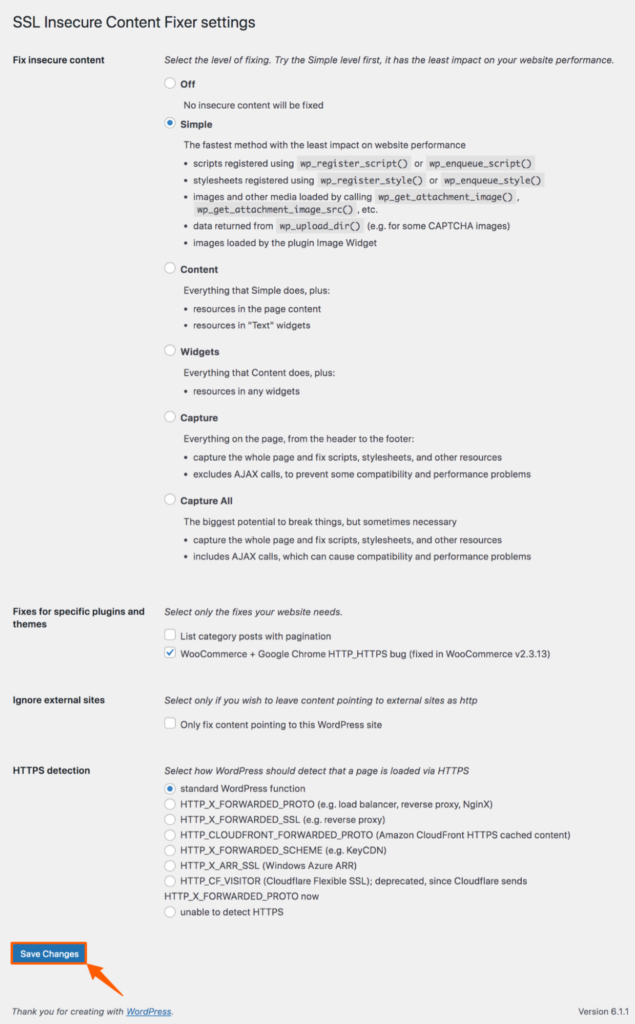
In WordPress, it can be easily solved using a simple plugin. Using SSL Insecure Content Fixer, you can easily solve your problems.
To do that, you need to install and activate the plugin first. Then, you can find its setting under the main setting menu. From there, you can choose any option and save it. For beginners, we recommend selecting the Simple option and saving it.
How to Solve “ERR_TOO_MANY_REDIRECTS” on WordPress
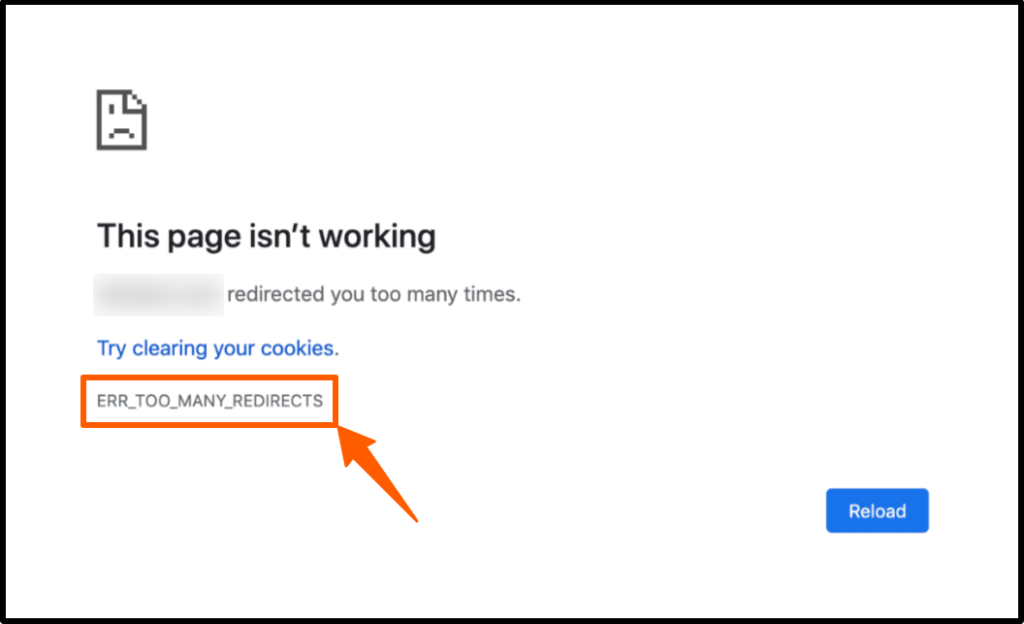
Why This Is Happening– It happens when your browser falls into an infinite redirection loop while trying to visit your website. It mostly occurs for typos, faulty SSL, or HTTP settings,
Solution–
- Clear browser cache and cookies
- Check the website URL & HTTPS setting
Best SSL WordPress Plugin for WordPress
1. Really Simple SSL
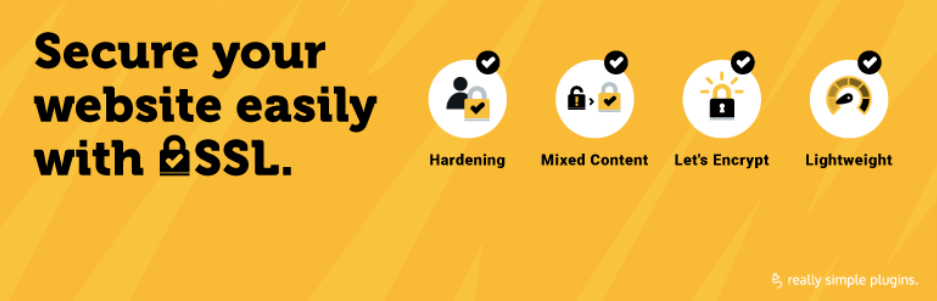
There are many SSL plugins in the WordPress directory, and Really Simple SSL is the most popular among them. You need an SSL certificate first to start with this plugin. After installation, it takes all the SSL-related responsibilities in hand so that you don’t need to worry about any SSL issues.
It can save your site from most SSL-related errors, such as mixed content issues, too many redirects, etc. Moreover, you use HTTP Strict Transport Security (HSTS) for your site.
2. WP Encryption
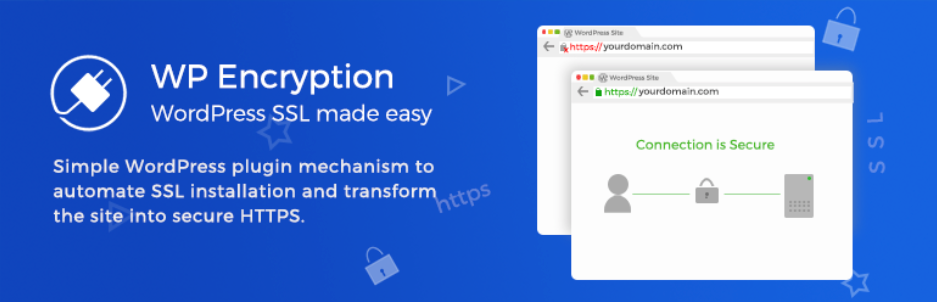
WP Encryption lets you verify your ownership of the domain and gives you a free SSL certificate so that you can install it easily. Also, it helps to control all the SSL settings by using the plugin. Besides managing SSL settings, it assures site-wide HTTPS redirection so that you can use the full potential of the SSL certificate.
3. SSL Zen
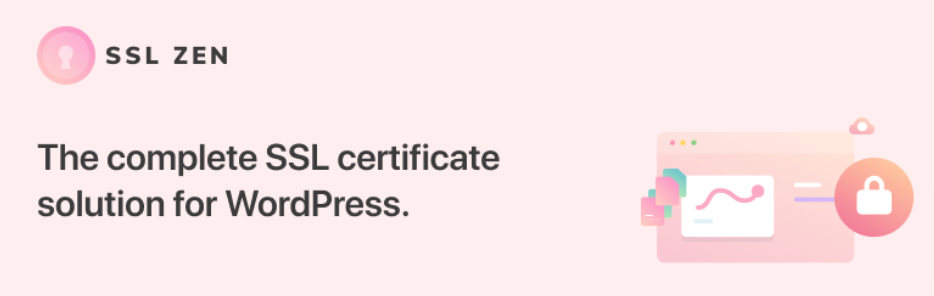
SSL Zen is a user-friendly plugin that can help you to set up the SSL certificate, and help you to install it without any hassle. Besides setting an SSL certificate, it also helps to fix common SSL issues and auto-fix them. Moreover, this plugin helps to get better SEO results and provides a high level of security.
4. One-Click Free SSL Certificate
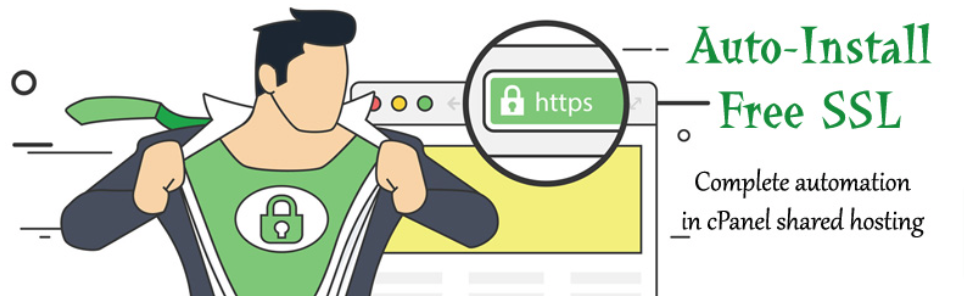
One-Click Free SSL is a codeless solution that helps non-technical users to install SSL certificates with one click. After installing, it shows a padlock with your website that makes visitors feel safe while browsing your website. Moreover, it helps to increase the search engine ranking.
5. WP Force SSL & HTTPS SSL Redirect

WP Force SSL ensures that all the components of your website stay SSL certified, and routinely check the SSL certificate to ensure its validity. It also offers automatic SSL certificate upgradation when expired. Besides that, WP Force provides 24/7 protection from attackers and ensures redirections.
Conclusion
SSL Certificate is essential not only for the site visitors but also for your website’s safety. No matter how few visitors you’ve, you must install an SSL certificate or fix any SSL issue. Otherwise, your site may face attacks that can damage the website. We recommend installing and fixing SSL issues as soon as possible.
We hope you’ve found the best SSL plugin for your website and have fixed any SSL issues you faced. If you cannot solve the problem, feel free to contact us. We would love to help you.






