If you upgraded to a new iPhone but your Apple Watch is still paired with your old phone, you have a couple of options. We'll explore them below and help you get your Apple Watch paired with your new iPhone.
Use Automatic Apple Watch Transfer if Available
When setting up a new iPhone, you might be able to take advantage of the automatic Apple Watch transfer feature and not need to manually pair your watch.
During the iPhone setup process, use the most recent backup of your iPhone from iCloud or the Quick Transfer option from your old iPhone. After setup, wear your Apple Watch and unlock it. When you open the Watch app on your iPhone, it may ask if you want to use your current Apple Watch.
You may also see a Pair Apple Watch with New iPhone? pop-up on your Apple Watch. Tap OK and follow the on-screen instructions to start the automatic transfer. However, if you don't see this option, you'll need to set up the Apple Watch manually by following the instructions below.
Erase and Pair Your Apple Watch Manually
The first step is to restore your new iPhone from an existing backup and set it up. With that done, you'll need to erase your watch. While that might sound scary, there is no need to worry.
When an iPhone is paired with an Apple Watch, all of the watch's information is automatically backed up and stored on the phone. Without an iPhone backup, you will have to set up the Apple Watch as a new device.
To erase your Apple Watch, go to Settings > General > Reset in watchOS. Then, select Erase all Content and Settings. When resetting a cellular Apple Watch, make sure you choose to keep the plan with your carrier.
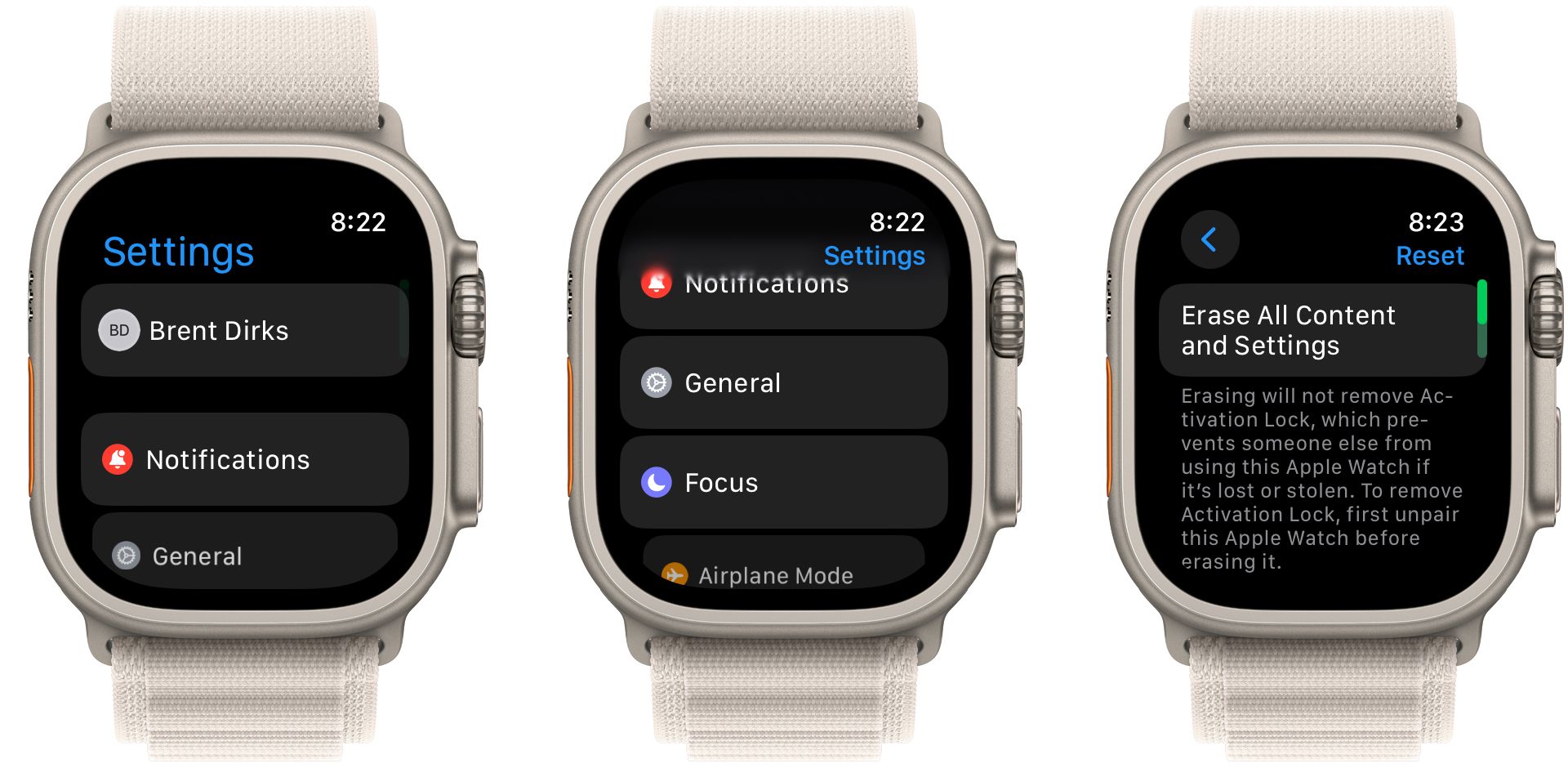
Once you've erased your Apple Watch, it's time to initiate the pairing process. Before you begin, make sure both the Apple Watch and iPhone are connected to Wi-Fi and have 50 percent or more charge.
Bring your Apple Watch and iPhone close to each other. You'll then see a dialog box on your iPhone that says Use your iPhone to set up this Apple Watch. Tap Continue to proceed.
MakeUseOf<\/a>"">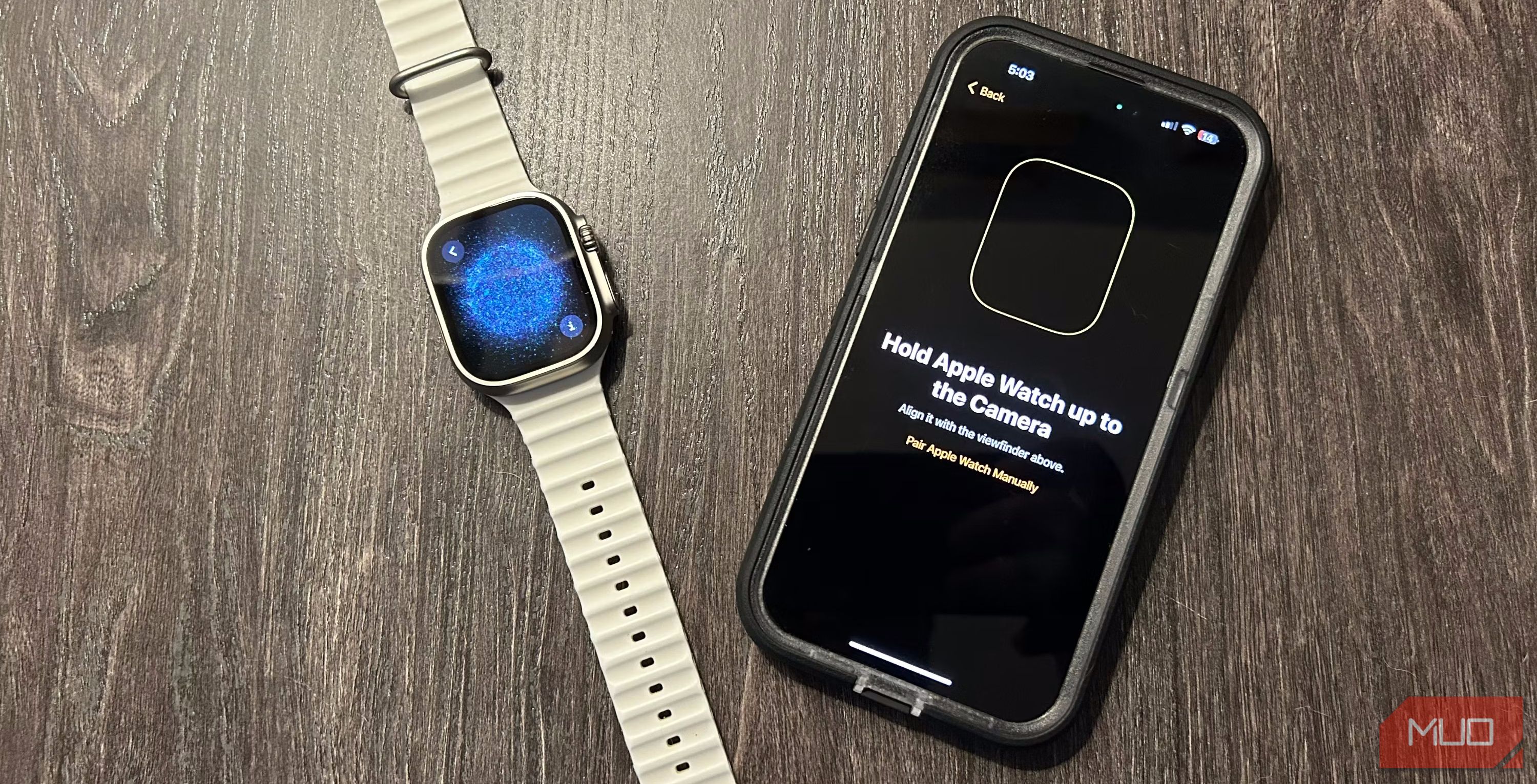
Your Apple Watch will show a unique animation on its screen. Bring your iPhone over the watch and align the on-screen viewfinder with the animation. Next, you need to select whether to restore the watch with a previous backup or set it up as a new device.
Occasionally, the automatic pairing process might not work. In such cases, you need to manually pair your iPhone and Apple Watch by tapping the "i" icon in the corner of your Apple Watch's screen. Then, set your language and region and follow the on-screen instructions to start the syncing process.
Make sure to keep the Apple Watch and iPhone nearby. When the process is complete, your Apple Watch will gently tap you on the wrist and make a beep. You can press the Digital Crown to start using it.
After successfully pairing your Apple Watch with a new iPhone, you can take advantage of all the great health and fitness features in watchOS and install more Apple Watch apps from the App Store.






