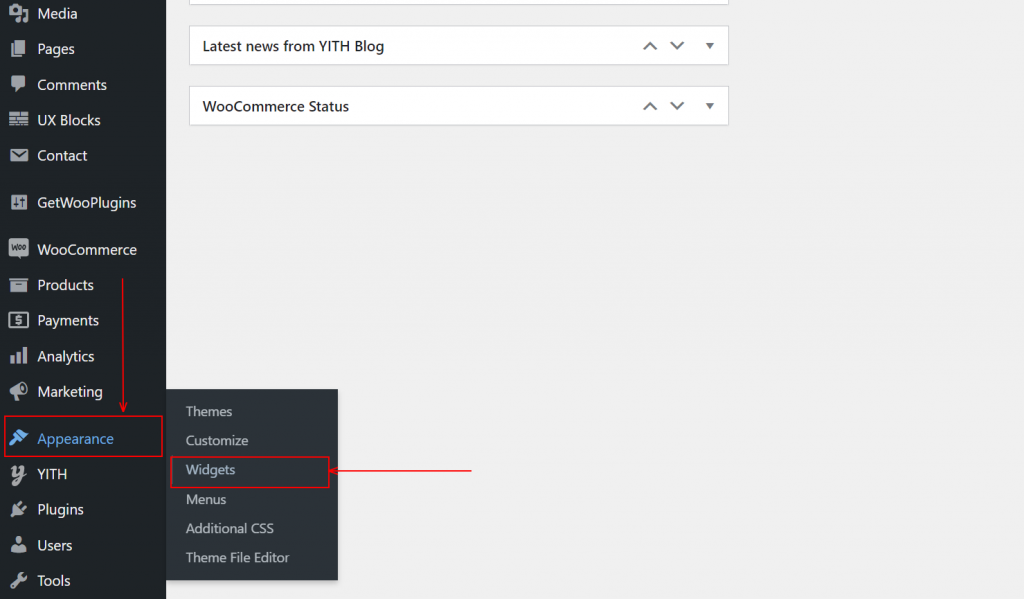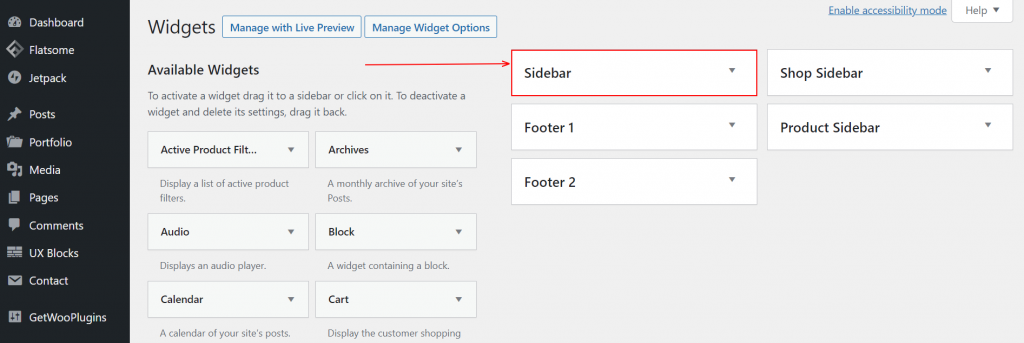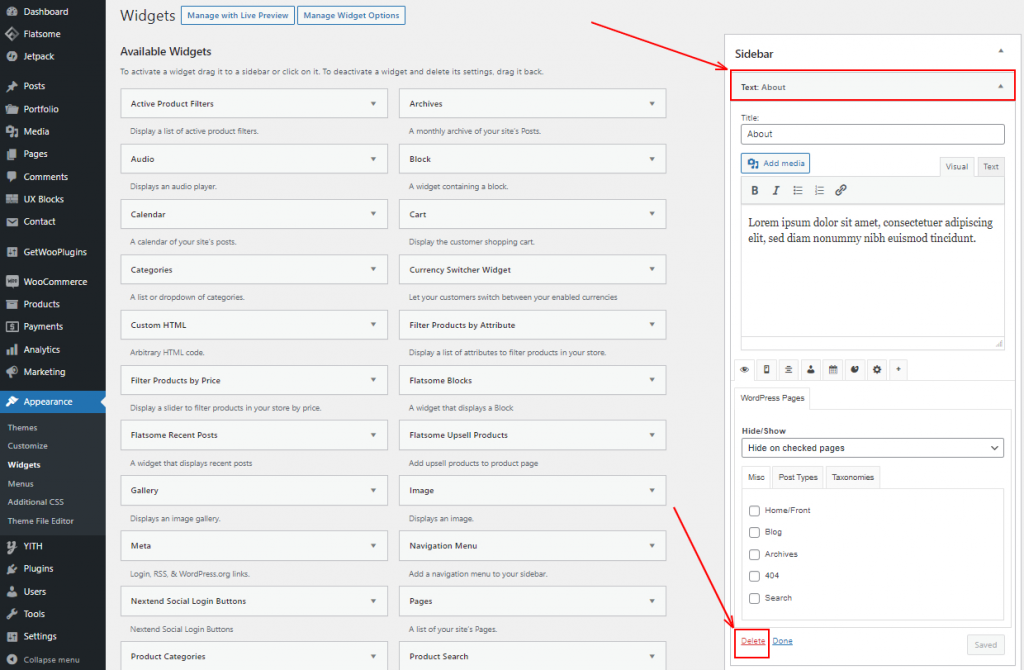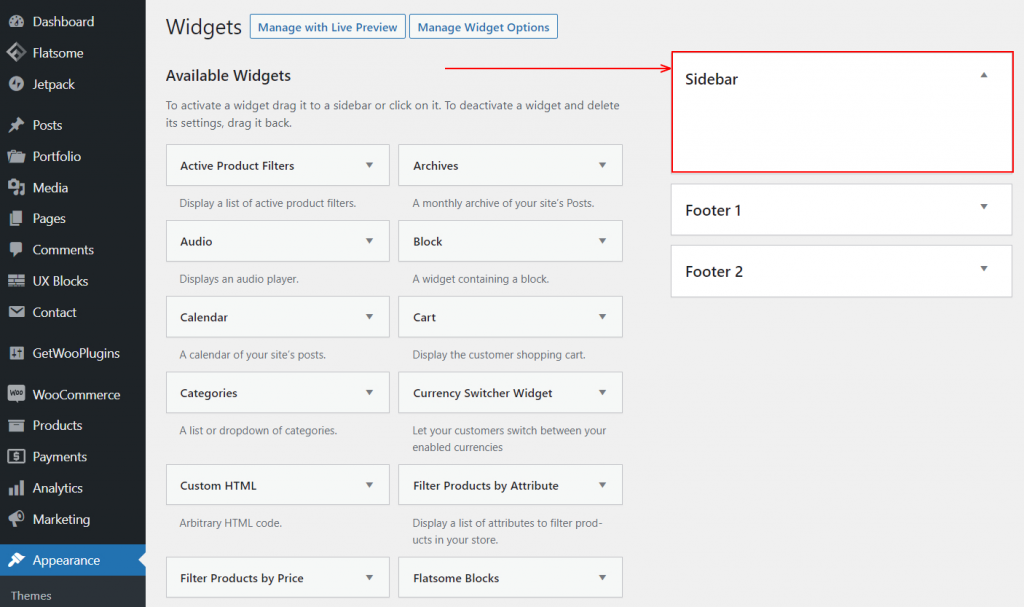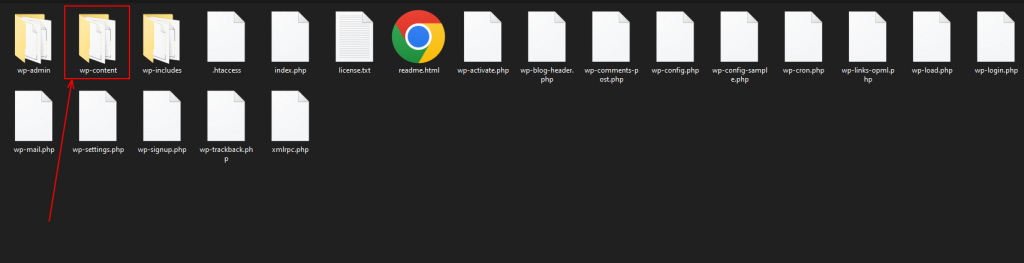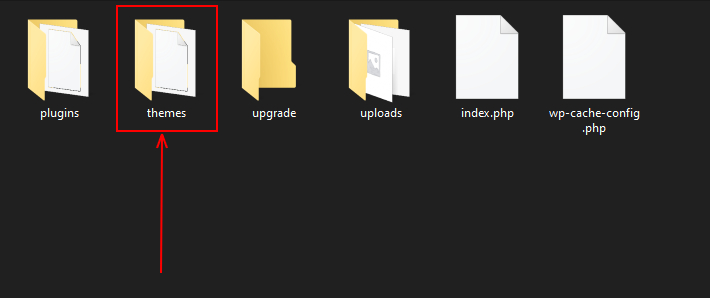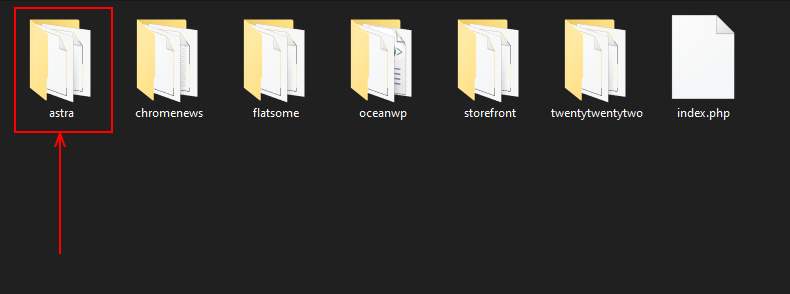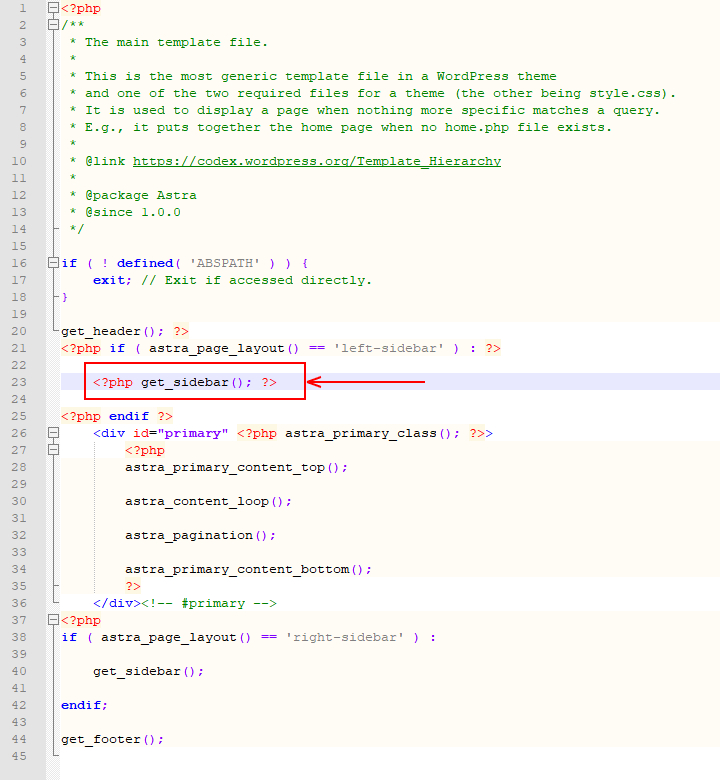Many websites are removing the sidebar because it’s not mobile-friendly and they want to remove sidebar from WordPress. So, the question is why being mobile-friendly is so important, right?
Let me clear this up first. 90% of internet users use mobile devices for browsing. It also has become people’s comfort zone. On the other hand, the sidebar is not a mobile-friendly feature for a website. Most responsive themes in WordPress also discourage having sidebars. So, removing the sidebar can be the best idea for making your site more mobile-friendly.
That’s why the decision has become obvious; you need to get rid of the sidebar.
Now, the question is, how can you remove the sidebar in WordPress, right?
– Don’t worry; we’ve got your back! We’ve made a tutorial based on two methods so that everyone can remove the sidebar of a WordPress-powered website. The first method is for everyone, which is easy to do, and no coding literacy is required.
But the second one is a bit technical. You need to have some coding skills to do that. Both processes have the same output. Choose any that you feel comfortable with!
Let’s get started with the tutorial!
How to Remove Sidebar from WordPress
The Default Option
Step 1: Go to the Dashboard, hover the cursor on Appearance, then click on Widgets.
Step 2: A new page will appear. There you will find an option Sidebar with a dropdown option. Click on that.
Step 3: You’ll find several options under the Sidebar Menu. For demonstration purposes, click on the Text. It’ll expand, and at the bottom of that, you’ll find a Delete option. Click on that. Just like that, delete other options you find under the Sidebar.
Step 4: After deleting all the options, if you click on the Sidebar, you’ll find a blank option like this.
Remove Sidebar By Customization
Before starting with this– Please note that this process requires customization. And any of your customizations will be gone if you update your theme. So, if you want to keep the customizations, you have to know how to create a child theme WordPress first and customize that.
Step 1: Open your FTP server, and go to the folder of wp-content.
Step 2: After entering that, go to the folder themes.
Step 3: After entering the themes folder, enter your current theme folder or the theme where you want to remove the sidebar.
Step 4: You’ll find some PHP files there. Find the code given below in individual files and delete them.
Note: Do not delete/change any other code from any of these files
| <?php get_sidebar(); ?> |
Conclusion
If you want a better user experience besides having one of the best WooCommerce themes free, you also need to remove the sidebar on your site. This is the shortest process to remove the sidebar in WordPress. We’ve consciously avoided the method of removing the sidebars with a plugin. Because that is an unnecessarily lengthy procedure. We wanted to keep it short, on point, and quick; that’s why we did it that way.
Follow this step-by-step process to remove the sidebar. If you face any issues regarding the process, feel free to let us know. We’ll respond as soon as possible.