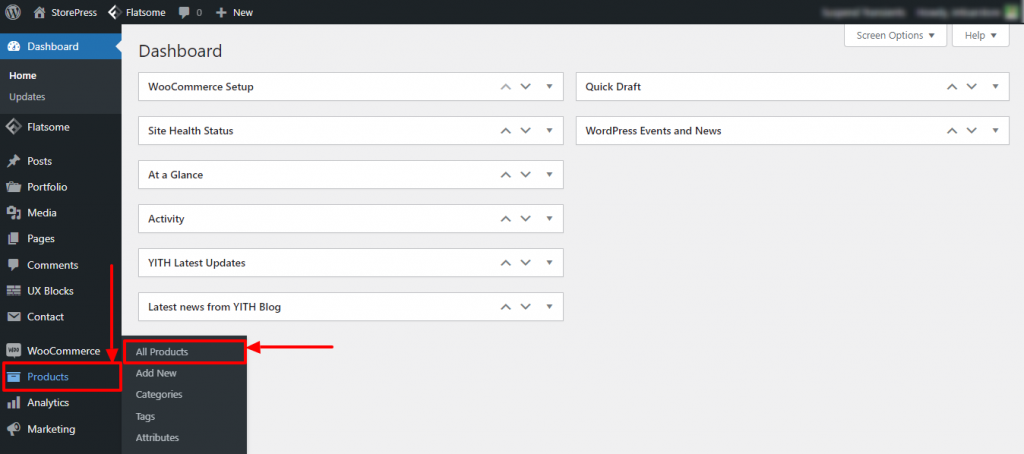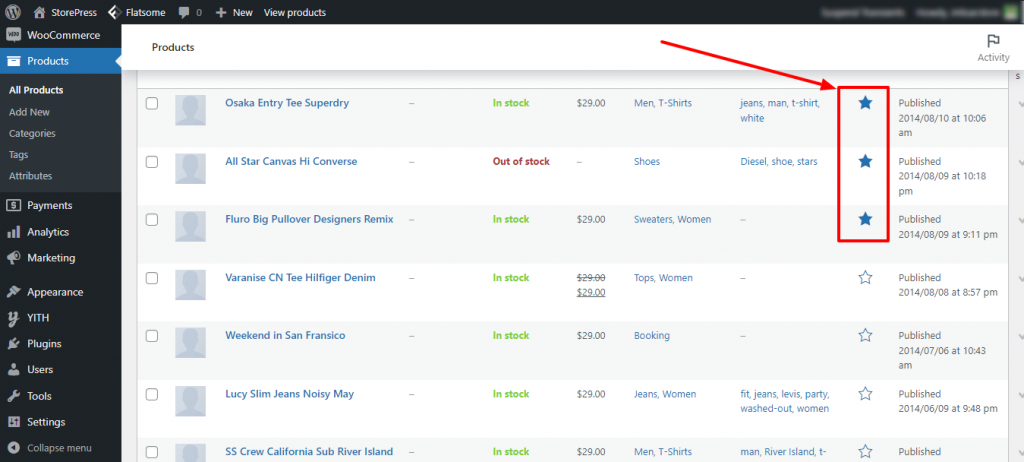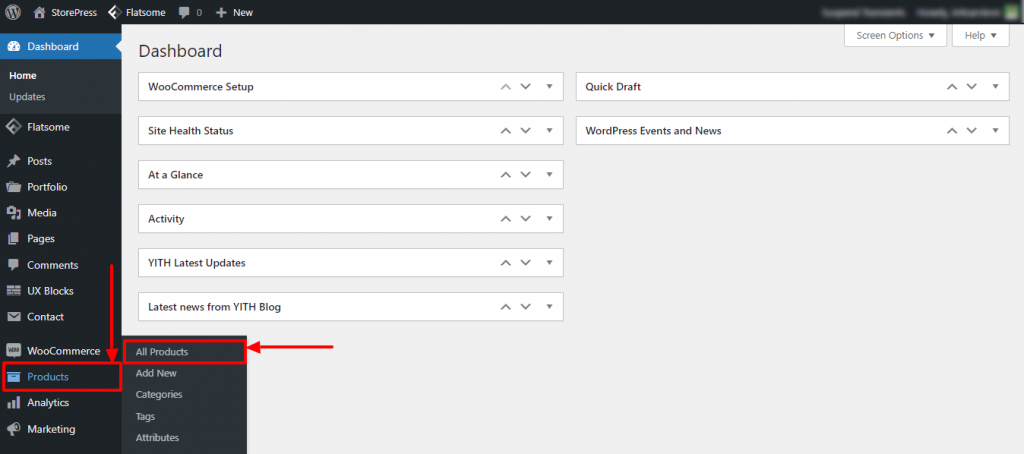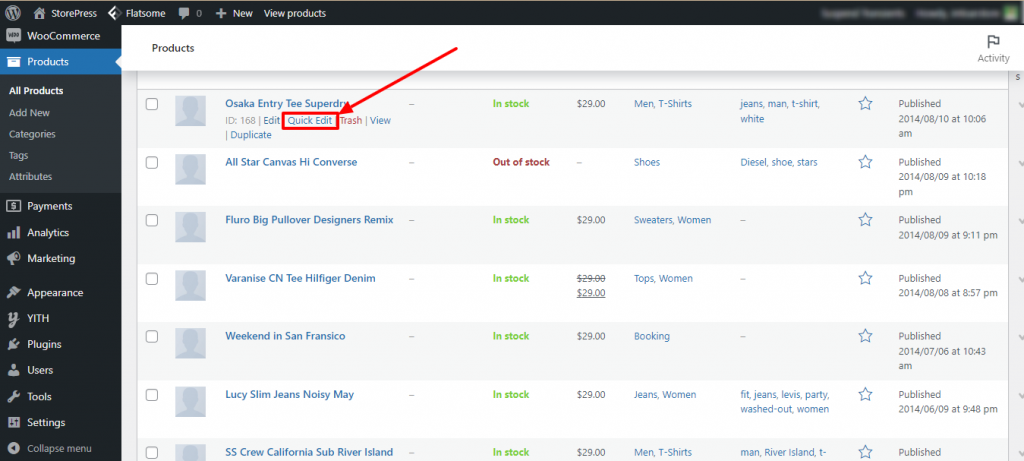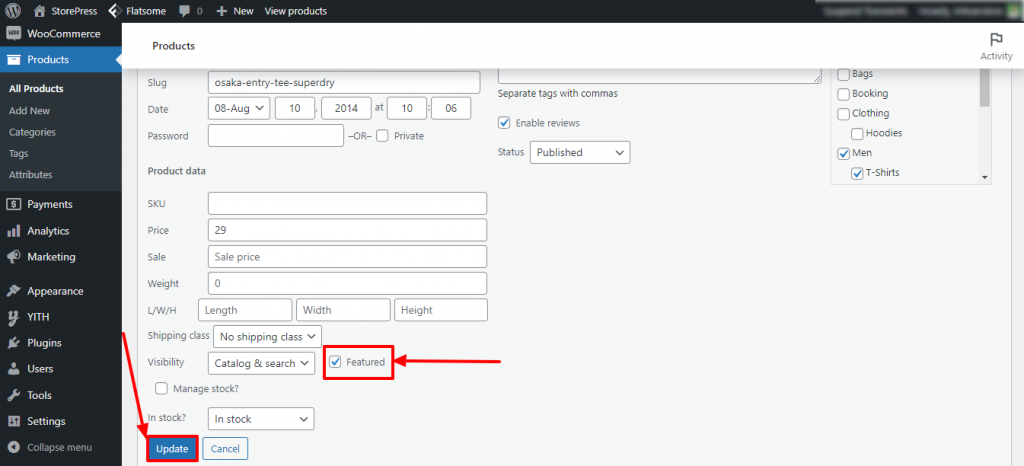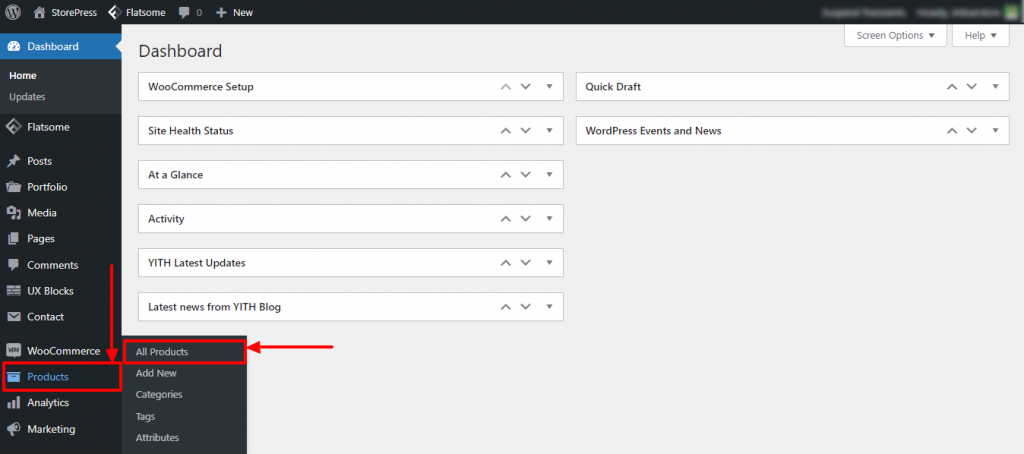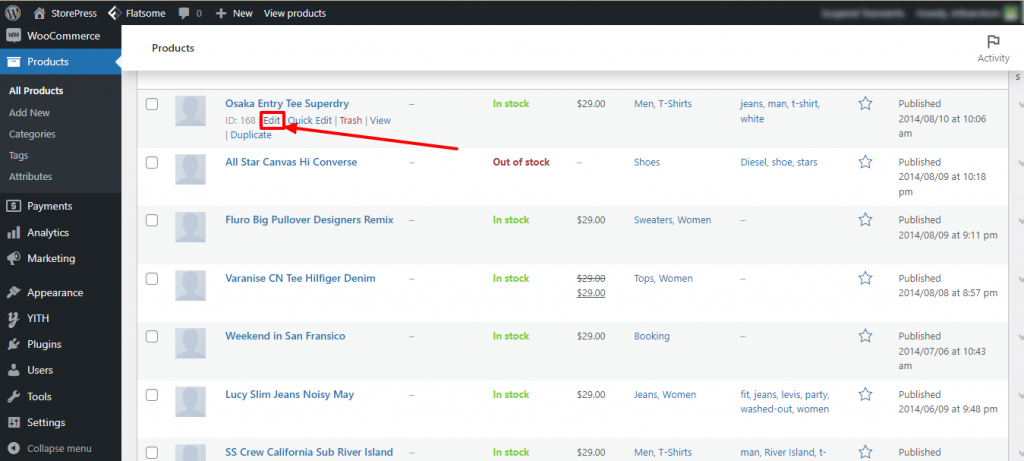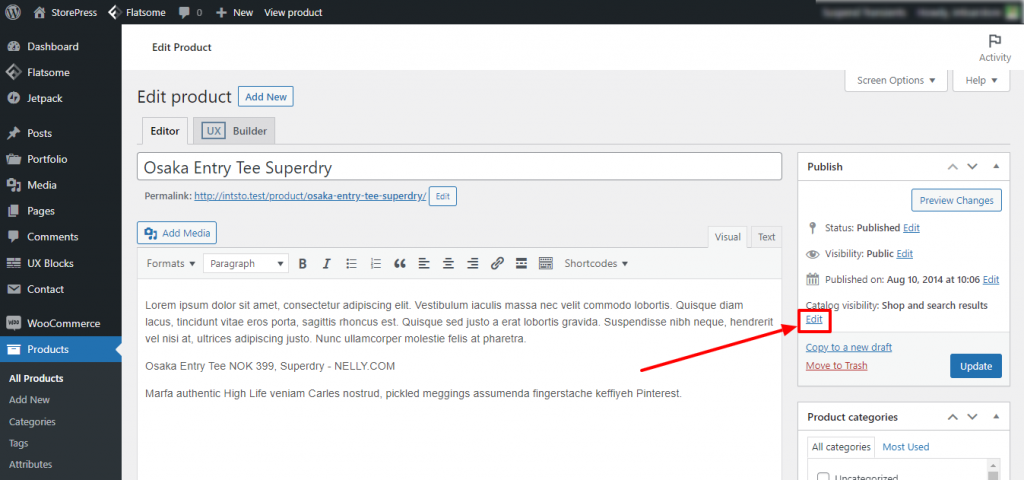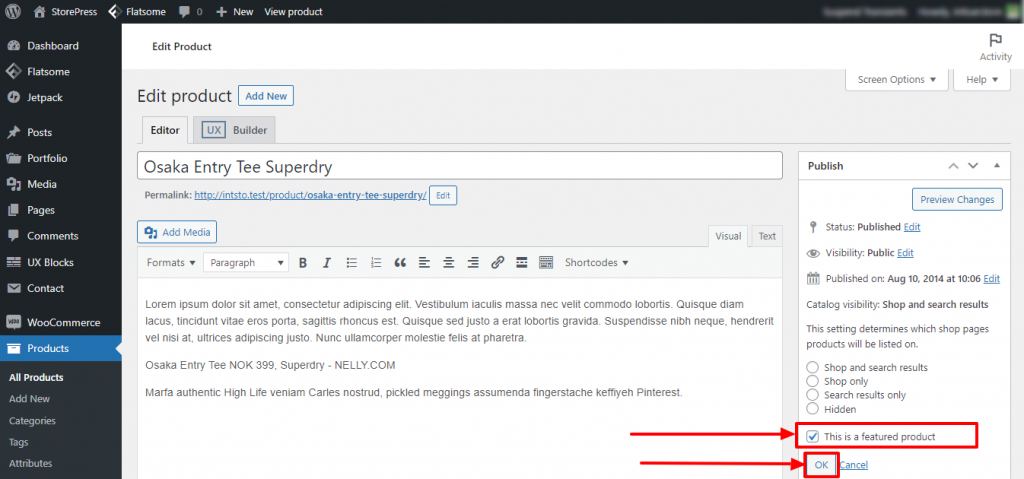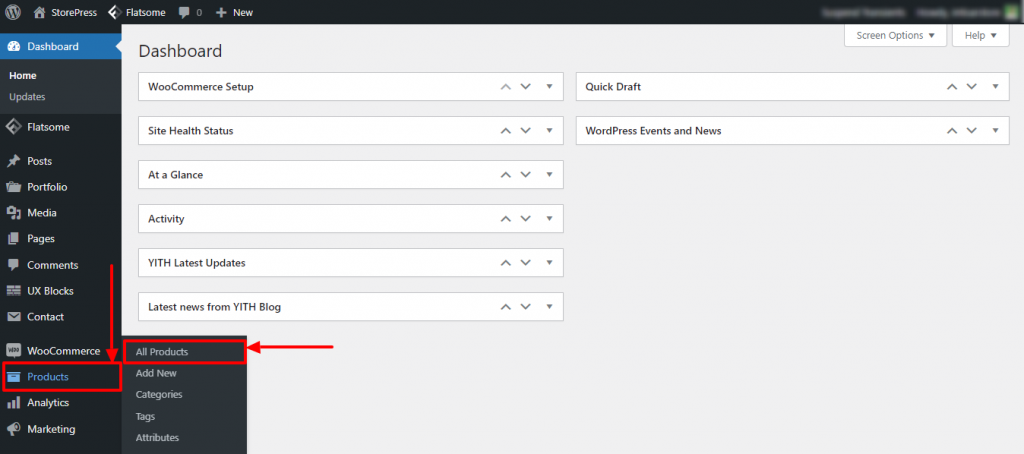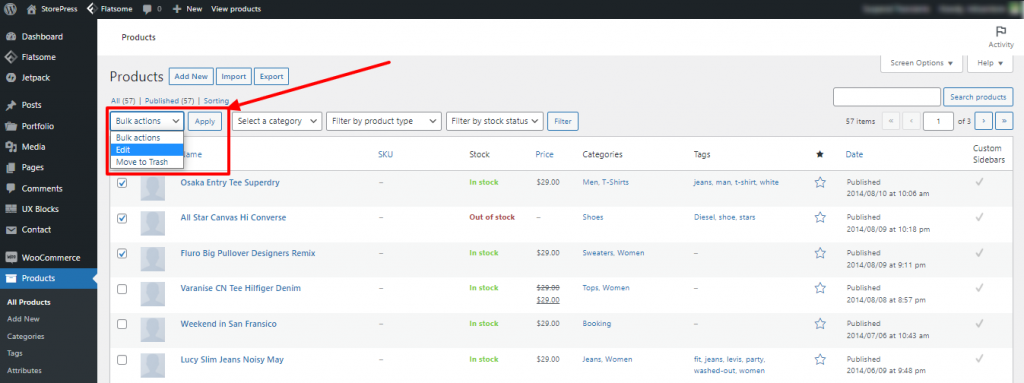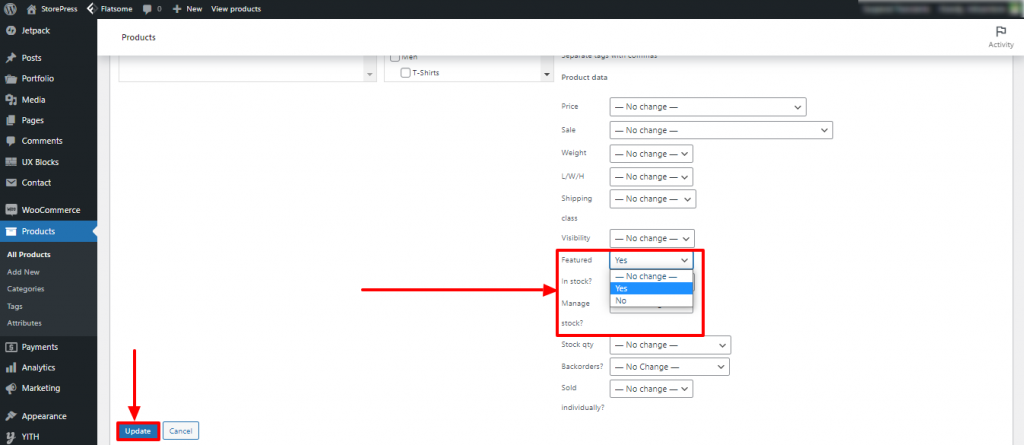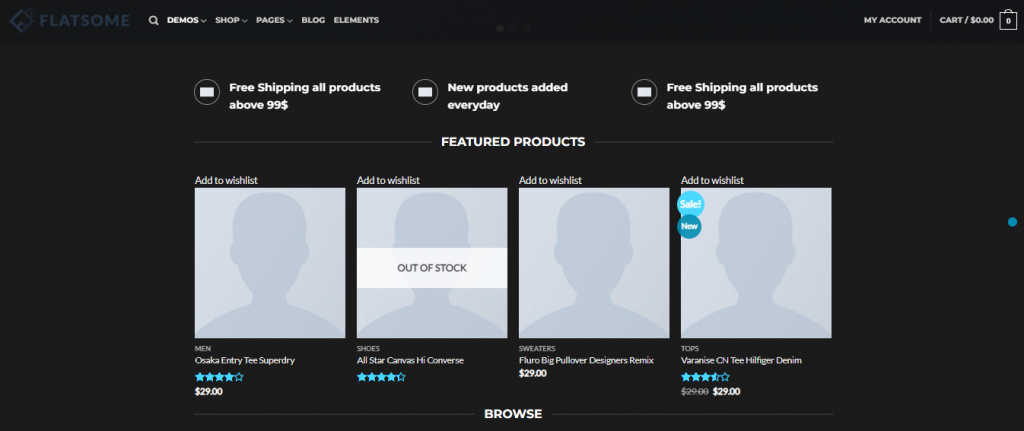There are multiple ways to set WooCommerce featured products in the Flatsome theme. We’ll go through different methods in this tutorial. You can set feature products single by single or in bulk. The process is friendly for everyone. Without any particular knowledge, you can do that in 5 minutes.
How To Set WooCommerce featured products in Flatsome Theme
Method 1
Step 1: Go to the Dashboard, hover the pointer on the Products, then click on All Products
Step 2: On the right side, you’ll find stars that can be clicked. Click on the options of the stars which you want to keep featured.
Now, the starred products will be showcased in the featured section
Method 2
Step 1: Go to the Dashboard, hover the pointer on the Products, then click on All Products
Step 2: Hover the pointer of the product you want to feature. Then some options will appear under the product title. Click on the Quick Edit
Step 3: A new page will appear. Find the option Featured, and click on the tick box. Then click on the Update button the update it. Now, the product will be displayed in the featured section.
Method 3
Step 1: Go to the Dashboard, hover the pointer on the Products, then click on All Products
Step 2: Hover the pointer of the product you want to feature. Then some options will appear under the product title. Click on the Edit
Step 3: Now, a new page will appear. On the right side, under the category visibility section, you’ll find a button named Edit. Click on that.
Step 4: After clicking on Edit, a new section will appear under it. Click the tickbox of this is s featured product, and click on the OK button under it.
Method 4
Step 1: Go to the Dashboard, hover the pointer on the Products, then click on All Products
Step 2: Select the products you want to show in the featured section, click on the Bulk action, change it to Edit, and apply it.
Step 3: A new page will appear. Scroll down and find the Featured section. Click the dropdown and select Yes. After that click on the Update button to make this effective.
Final Preview
Conclusion
Setting featured products can help you grow your business, and increase your sales. Because loyal customers are always looking for the special product or service you offer, they are more likely to buy your featured products.
Those 4 methods are very easy to follow, choose any of them and start setting up your featured product. When setting up the featured products, make sure that those products are exclusive to your customer. Also, don’t forget to use any plugin to give your customers a smoother user experience, such as Variation Swatches for displaying variation products, Online Payment Gateway, Currency Converter, etc.