Changing the WordPress theme for your existing website is a common thing we often do. But while we do this, we need to ensure that our site will still stay fully operational and that important data are secured.
To change the existing WordPress theme into a new one and get many benefits, follow these WordPress tips mentioned below.
WordPress Tips Before Changing Themes
WordPress Tips 1: Keep Note and Backup Custom Codes of Your WordPress Theme
Any WordPress theme comes with sufficient built-in features you can use to create a fantastic website. But it is possible you still may need to write custom code in your WordPress theme to make specific customizations.
When you change your existing WordPress things, the custom codes you implemented stop working because the particular theme is not active anymore. That is why you need to keep note of the custom codes you used on your website and keep a backup. It will enable you to make the same customization in your new theme without any hassle. Custom codes can be implemented in the best lightweight WordPress themes.
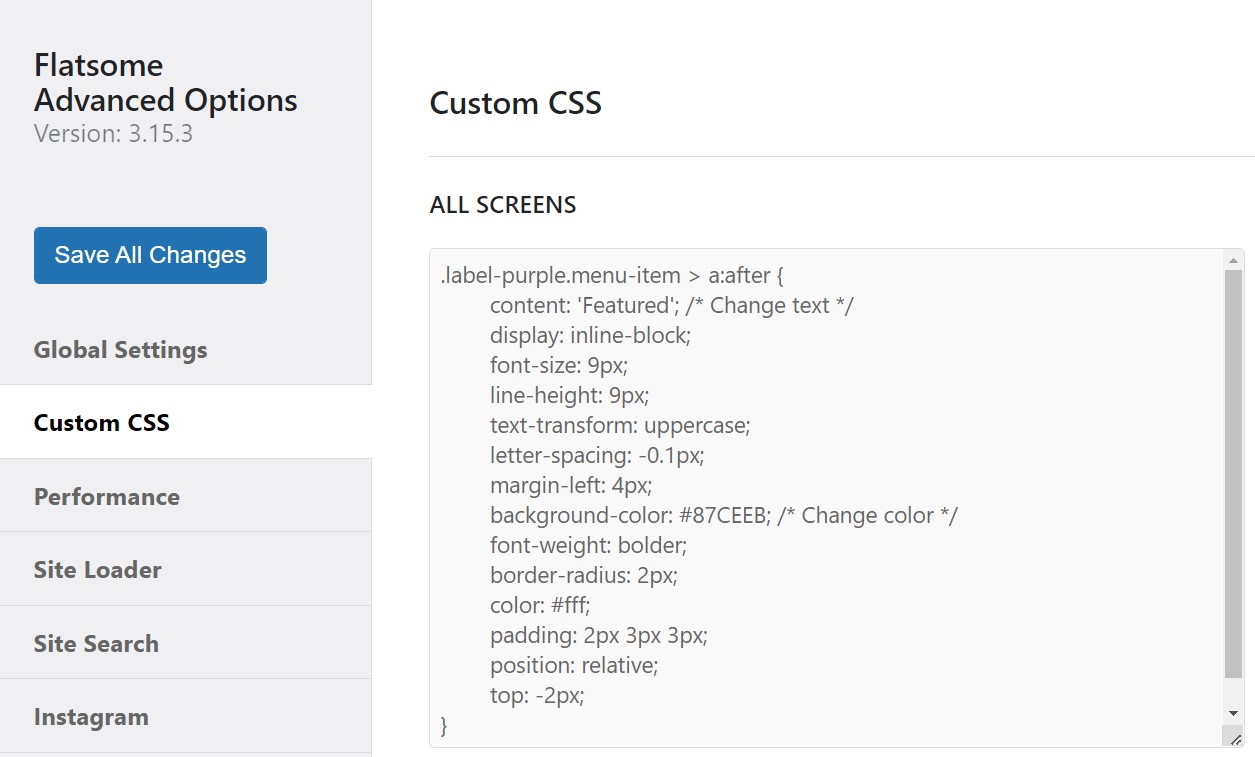
WordPress Tips 2: Acquire Theme Performance Metrix
Getting your existing theme’s performance matrix before changing it is essential. The primary reason to change a WordPress theme is better performance than before. Most organizations and individuals feel the need to change their existing WordPress theme.
Acquiring your existing theme’s performance metrics lets you compare it to your new theme to understand if you are getting better performance than before. You can use multiple sites to get your website’s performance metrics and obtain detailed results. GTMetrix is one of the best sites where you can get the website’s performance metrics and compare the two and you can also know how to add a Google search console to WordPress to get the metrics from the root.
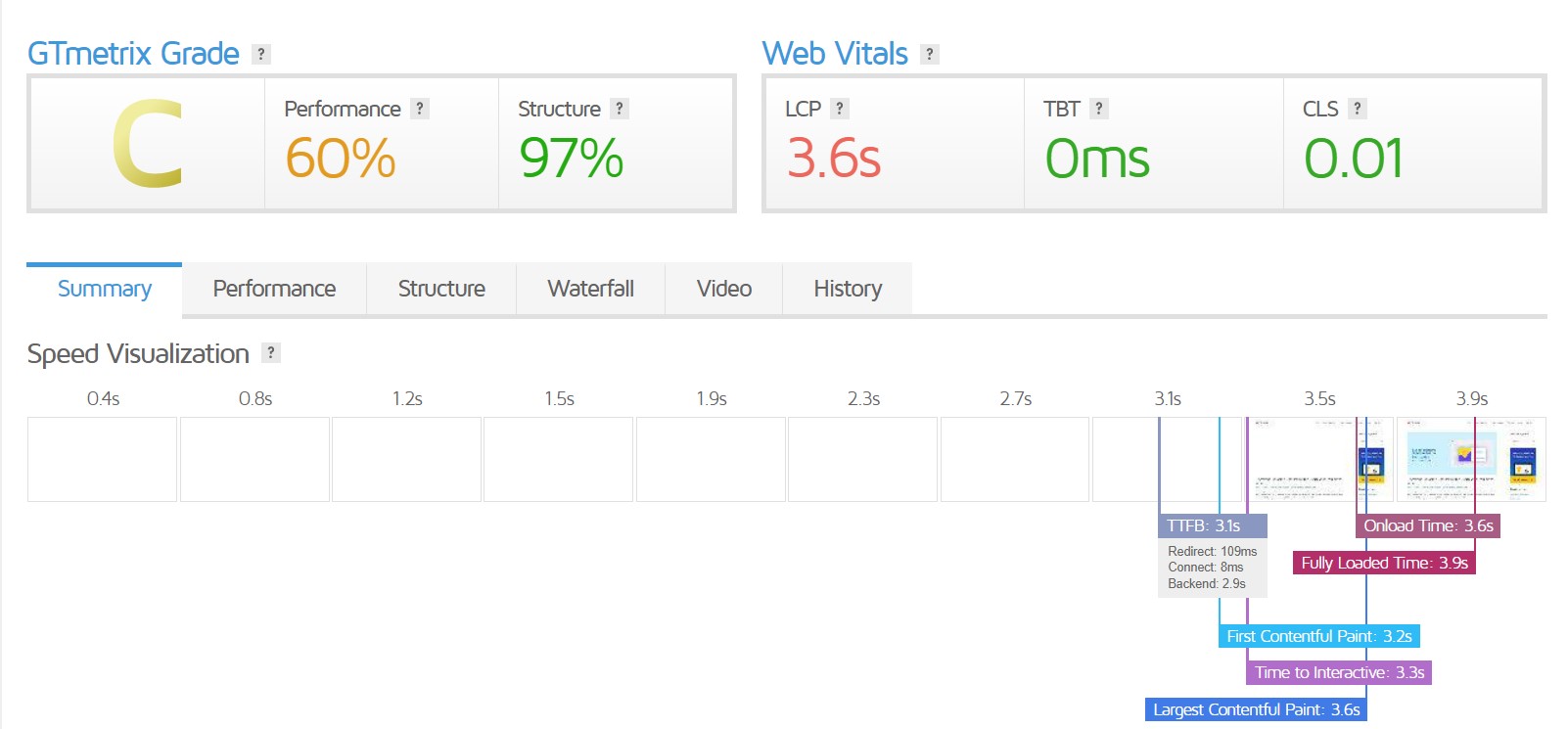
WordPress Tips 3: Keep Notes of Existing WordPress Widgets on Sidebar
The WordPress widget is a functional element of a WordPress website essential to display various content and enable functional operations. You may use the widgets in the WordPress sidebar to implement email subscriptions, the latest blogs, contact forms, etc.
Different WordPress theme has different sidebar settings. When you change your WordPress theme into a new one, your existing widgets in the sidebar may stop showing on your website, completely disappear, or just have moved to the inactive widget area. So, It is important to keep notes of your widgets in the sidebar to go back to the old settings of your website after the existing theme is changed. If you don’t know how to add widgets to your new theme you can also apply this tutorial.
If you have used custom shortcodes in widgets, you may copy and save the code so that you can implement it again in your new WordPress theme. This procedure is the same for all the best creative WordPress themes.
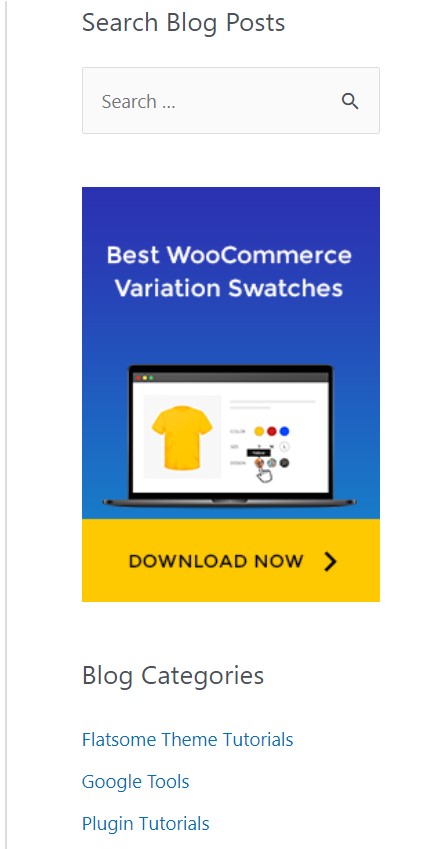
WordPress Tips 4: Save Existing WordPress Tracking Codes
Most business and marketing websites use an analytics tool or WooCommerce conversion tracking to track the conversion and engagement of their websites. Tracking codes are often directly implemented inside the theme files to achieve the best results. When you change your WordPress theme to another, these custom codes implemented inside the existing theme files will stop working. That is why it is important to keep track of and back up the tracking codes for the analytics plugin.
In order to avoid hassles finding and implementing the tracking code again, it will be wise to save these codes somewhere for later use in your new WordPress theme. You can go through our list of top free analytics plugins to choose your preferred one.
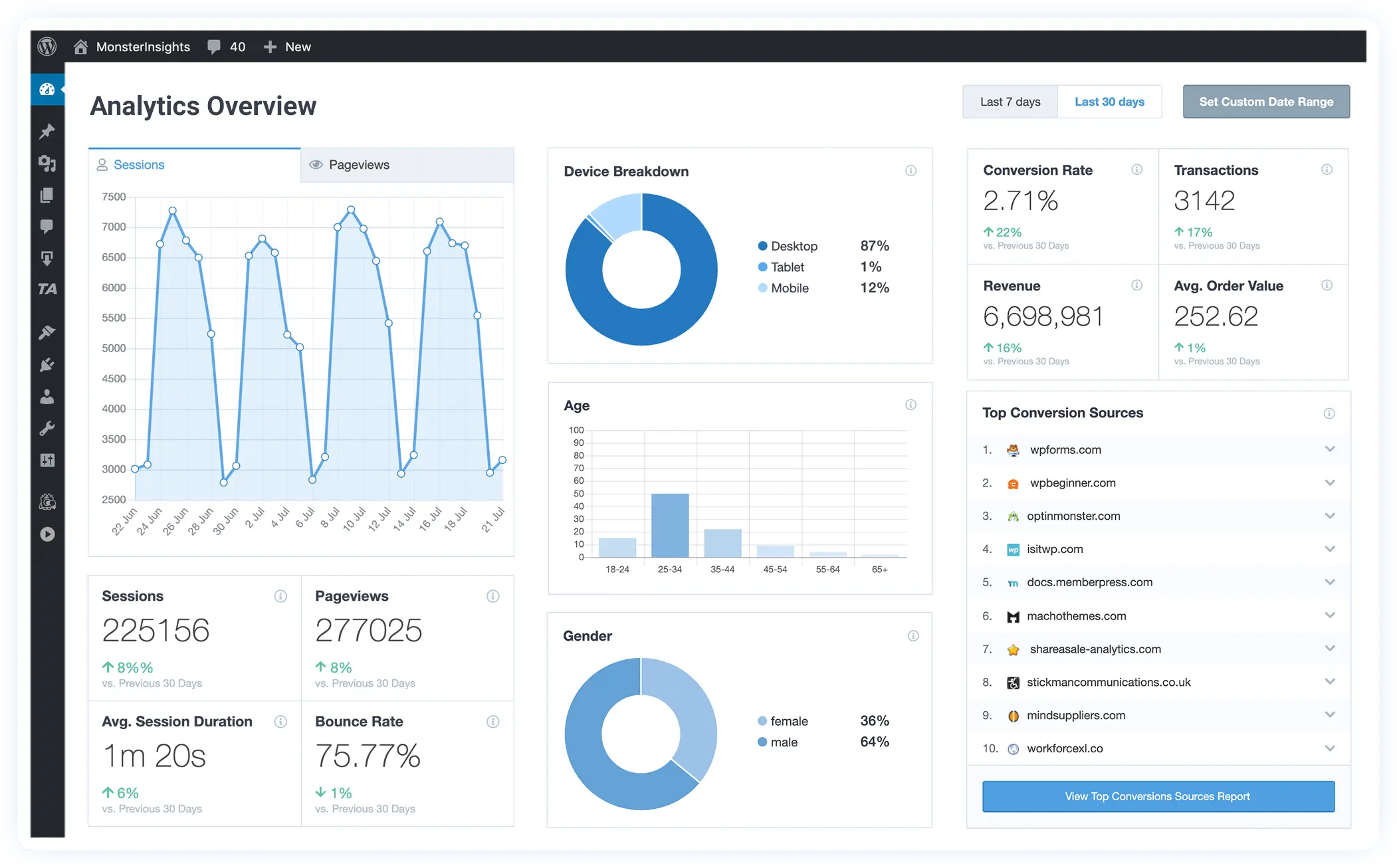
WordPress Tips 5: Keep a Backup of Your Current Website
It is of utmost importance to keep a backup of your existing WordPress website before you go through any major changes. While you are installing a new plugin or a new theme, anything could go wrong and leads to a failed installation. This can cause the whole website stops working properly and put you in a drastic situation.
It is a good practice to keep a backup for your WordPress website so that any major changes can not affect your whole website.
WordPress Tips 6: Keeping the WordPress site in maintenance mode
Developers often keep their websites in maintenance mode while they are making new major changes to the website. Maintenance mode is often used to hide your development process from the audience. It also disables users from using your website for a particular time.
Maintenance mode is essential because your website is live, and the audience might not understand what is going on if they visit the development phase. To keep a good impression on your audience, keep your WordPress website in maintenance mode as it will require an amount of design work after changing the theme, and you don’t want your audience to see that. The maintenance page template is available for different top free best SEO themes for WordPress.
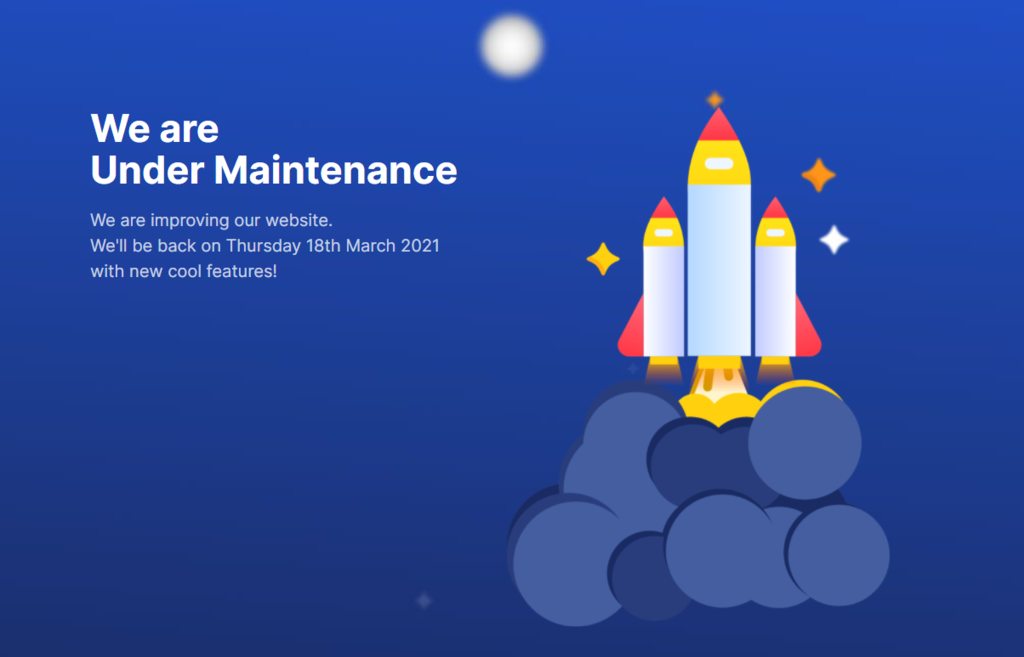
WordPress Tips 7: Checking Functionalities and Installing Plugins
After you have installed a new WordPress theme on your website, make sure to test the existing functionalities and installed plugins. It is possible that any installed plugin or functionality might not work properly after changing to a new theme. The reason could be compatibility issues or anything else.
So it is important that you check all the implemented functionalities and installed plugins to ensure they are working properly with your new WordPress theme.
WordPress Tips 8: Check Browser and Device Compatibility
Most WordPress themes come with cross-browser and device compatibility. But it is still important to check your content across different browsers and devices to see if they display properly.
Content often doesn’t show properly after changing the WordPress theme because you built the posts and pages using your previous WordPress theme’s features. Also, there could be issues with browser and device compatibility with your new WordPress theme. So, always check your website across different browsers and devices to make sure your new WordPress theme is working perfectly.
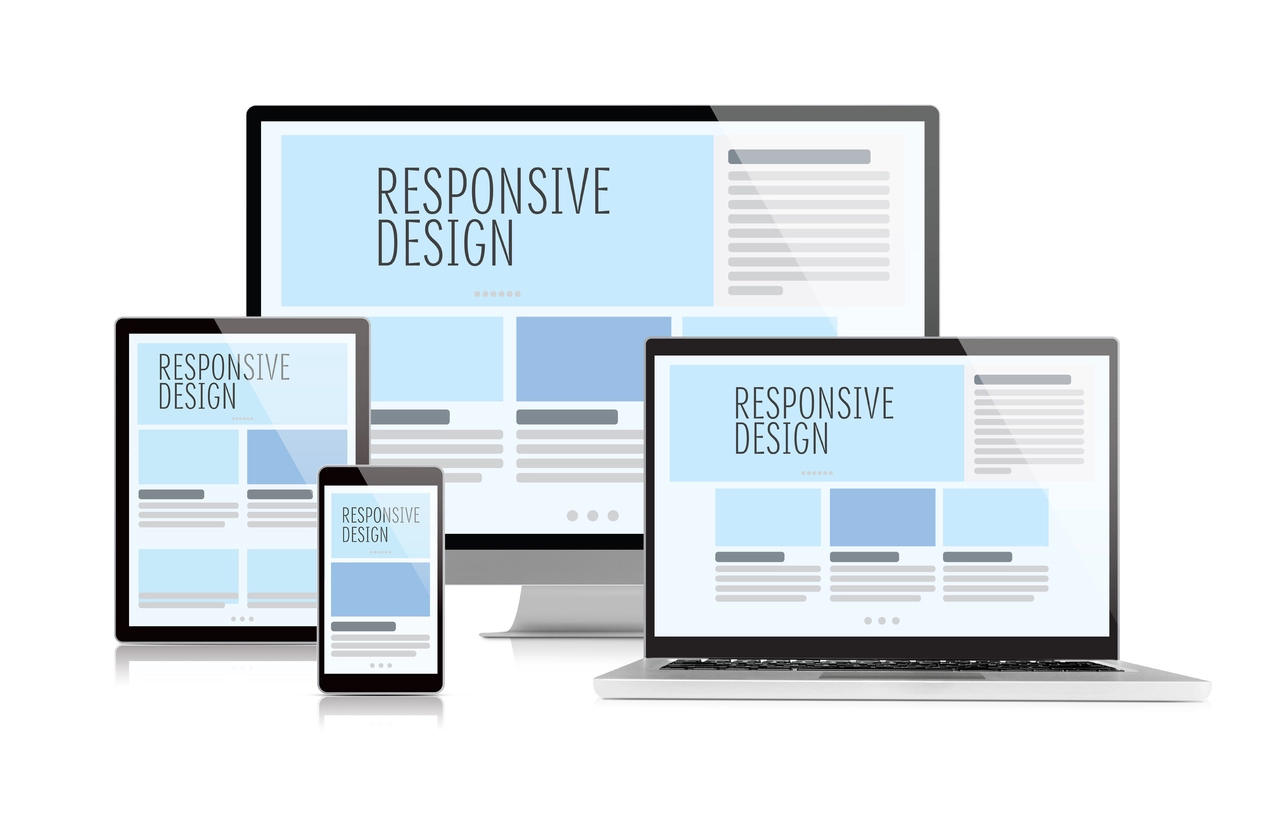
WordPress Tips 9: Remove Unnecessary WordPress Plugins
Many premium themes come with various essential plugins for WordPress. Those plugins are installed in your system when you install the WordPress theme. Sometimes these plugins can be useful, sometimes, they are not. Before changing your existing WordPress theme, you should deactivate and delete unnecessary plugins.
Some plugins come with a particular theme and only work well with that particular theme. You no longer need those plugins when you switch to a new theme. Removing unnecessary plugins will also make your website function properly and provide you with good speed.
WordPress Tips 10: Perform Speed Test for Your New WordPress Theme
After installing your new WordPress theme and performing the necessary settings, it’s time to perform a speed test for your new WordPress theme. This speed test will let you know the new WordPress theme’s performance score and other performance-related issues. Generally, you should achieve better speed and performance after changing to a new theme. Performing a speed test enables you to improve your website performance more. You can perform this speed test for any website built with the top free responsive WordPress WooCommerce theme.
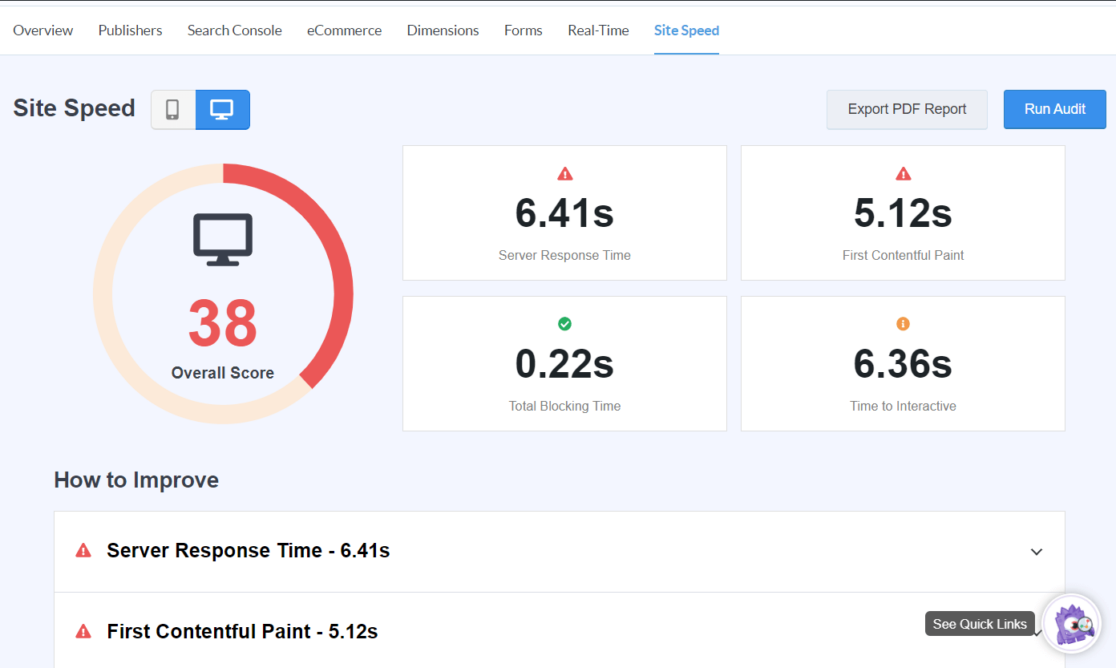
WordPress Tips 11: Keep Track of Your WordPress Website Bounce Rate
Keeping track of your website’s bounce rate is an important aspect of improving your website in many ways. Bounce rate refers to the visitor percentage who visits your website and leave without continuing to another page. A higher bounce rate indicates that your audience doesn’t feel engaged with your website and thus leaves without moving further. You can track it with WordPress analytics plugins easily.
After changing to a new WordPress theme, you should monitor your website’s bounce rate. Most popular WordPress WooCommerec themes are more user-friendly and keep the visitors engaged with your website.
If you notice your bounce rate is going up after changing to a new theme, you need to work on certain things to keep it down. You can reorganize your navigation menu, add widgets in the sidebar, add more internal links, etc.
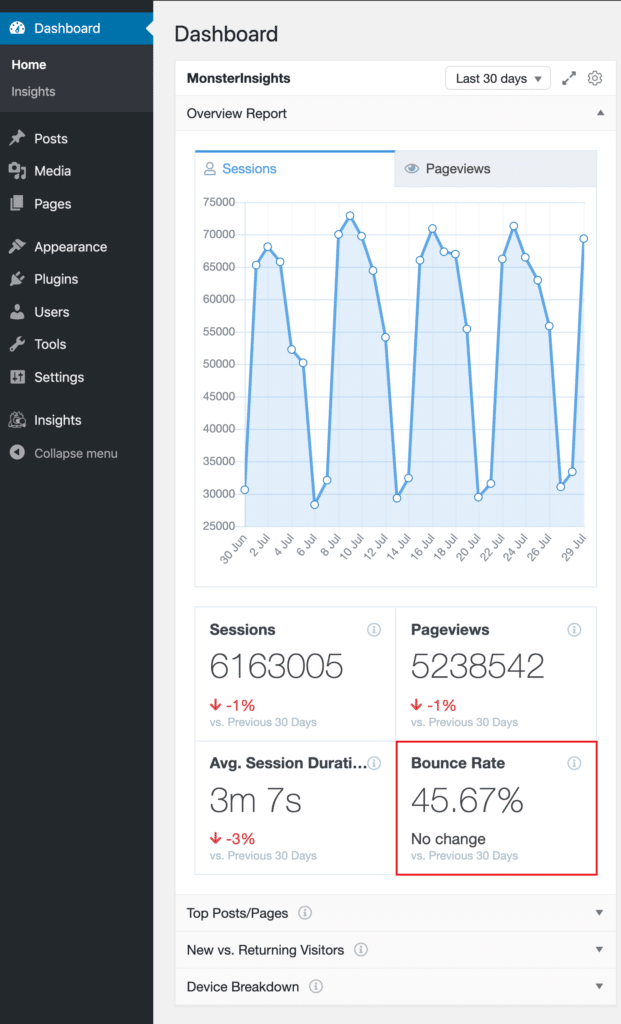
WordPress Tips 12: Notify the Users Your WordPress Website is Live
After making all the necessary changes with your new WordPress theme, you will be ready to open your website to visit once again. You can send your users a Welcome email with the help of the best WordPress email plugins to let them know your website is ready to visit. You can also notify users using popular social media platforms like Facebook, Instagram, etc.
Conclusion
The steps mentioned above are essential and valuable when switching your WordPress theme to a new one. Following these steps will keep you from unwanted hassle and make your customization worth your time and business.
Making a habit of following these particular operations will keep your site healthy and data secured. We hope these tips will provide a satisfactory experience in changing your WordPress theme. Feel free to go through our WooCommerce tutorials on the Flatsome article to get insight into the most powerful WooCommerce themes.







