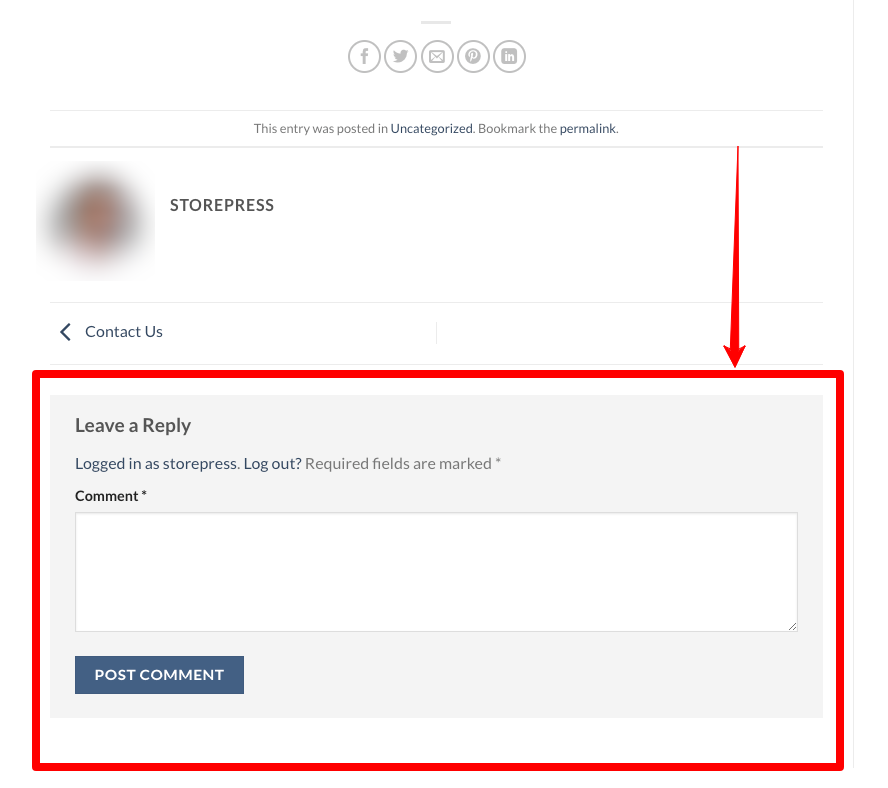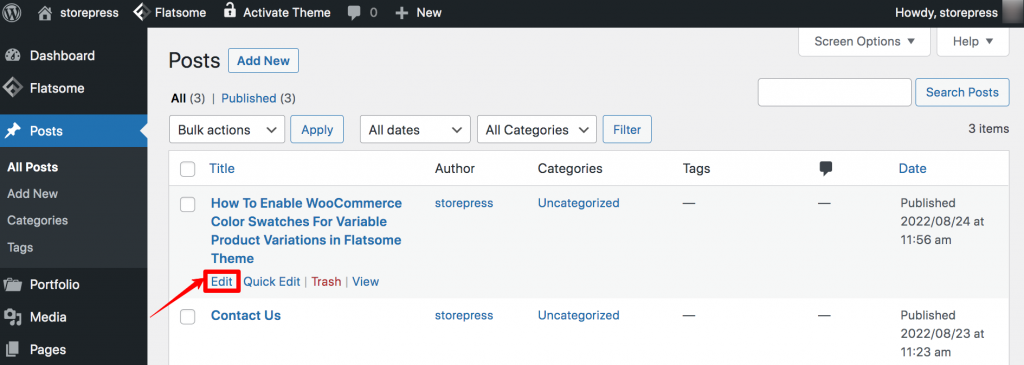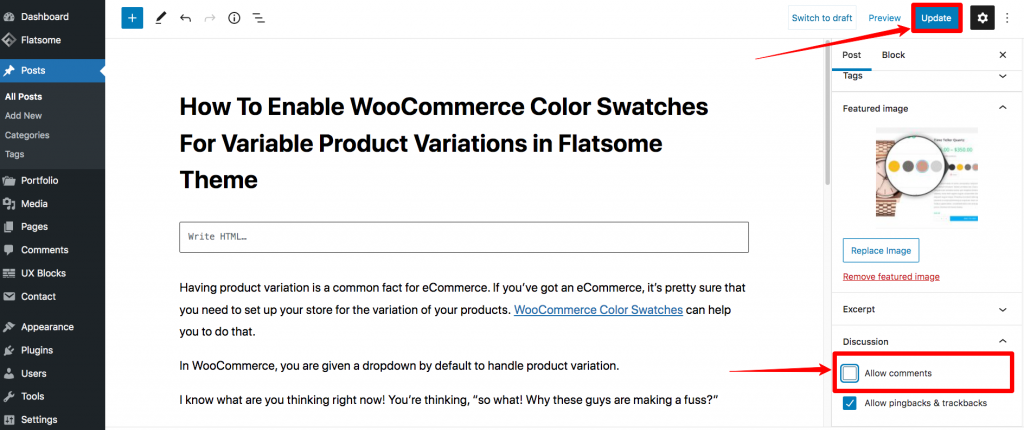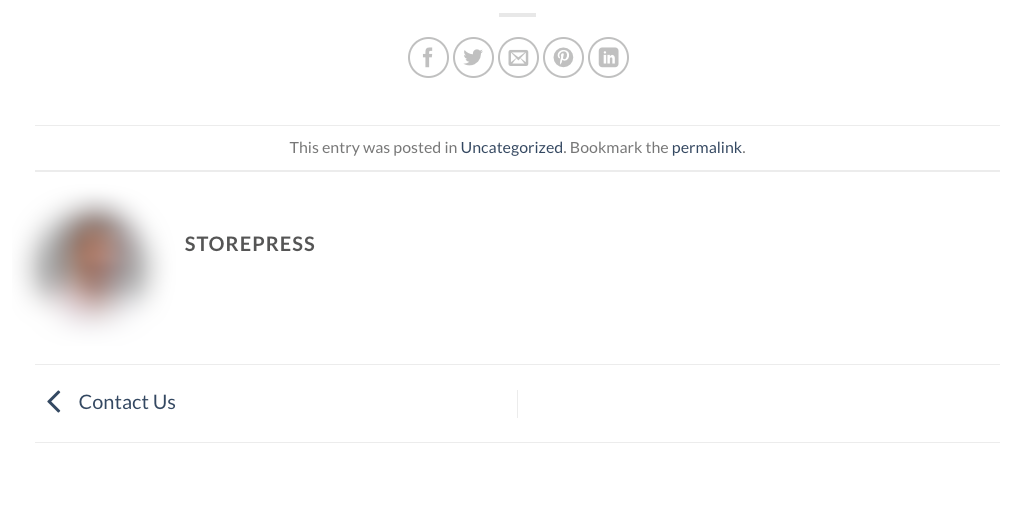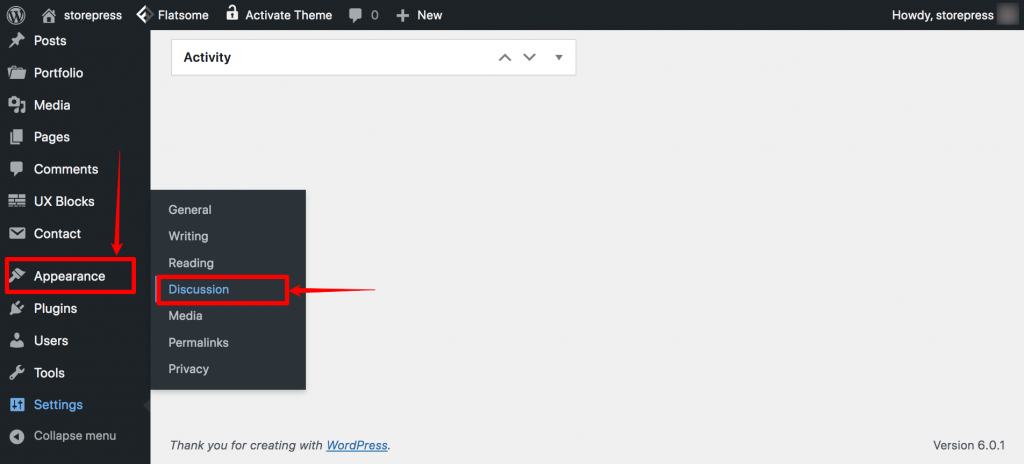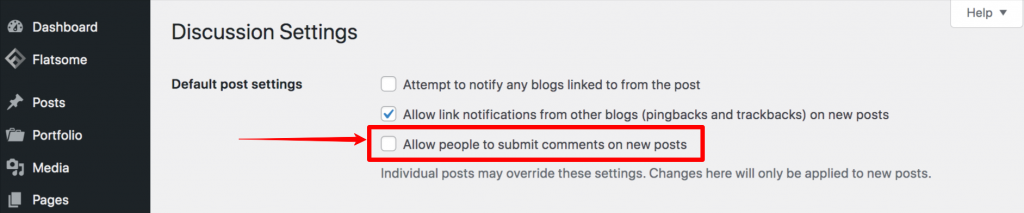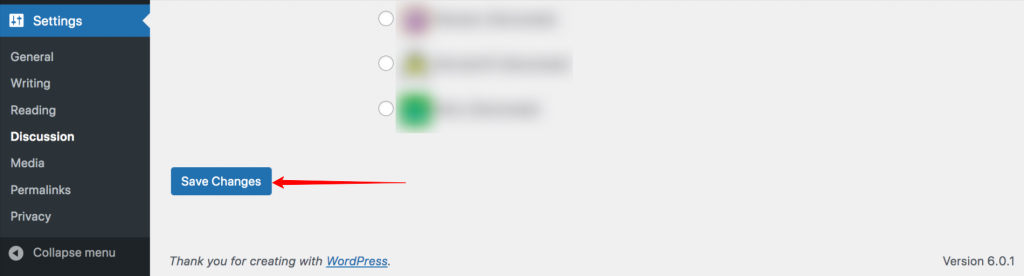Comments are a good example of user-generated content that can benefit your site in many ways. Along with benefits, it also can bring some unnecessary hassles, such as spam comments, harmful links, competitor’s links, etc. It’s not what you wanted, right? Here is the easy way to disable comments.
The solution is simple, “disable the comment box of your site”. You can disable comments by following some steps and It can help you to prevent those unnecessary comments. Don’t worry if you want you can setup the comment box again with the help of the best comment plugins for WordPress.
In Flatsome-powered sites, You can easily disable comments on WordPress, and disabling the comment box is a straightforward process. It only takes 3 steps to remove that section from your site. In this tutorial, we’ll show you how you can disable the comment box on individual pages/posts and all future pages/posts.
How To Disable Comment on WordPress of a Page/Post on Flatsome WooCommerce Theme
When you visit a page on your website, you’re more likely to see a comment section at the bottom like this one. Visitors can write anything there, and post it instantly.
We’ll disable the comment box of this post.
Step 1: Go to the Dashboard, hover the cursor on the Posts, then click on All Posts.
Step 2: The list of Posts will appear among the posts. Choose the post in which you want to disable the comment section. Then hover the cursor on that, and click on Edit.
Step 3: Now, the editing page will appear. On the right left, after scrolling, you’ll find a Discussion option at the bottom. Unselect the Allow comments section. Then click on the Publish button on the top-right as you have seen WooCommerce color swatches posted below in the image. Now, the comment section for this post is deactivated.
Final Preview
Here is the final preview. You won’t find any comment box here.
How To Disable Comment Box of Future Pages/Posts on Flatsome WooCommerce WordPress Theme
Step 1: Go to the Dashboard, hover the pointer on the Appearance, then click on the Discussion.
Step 2: The Discussion Settings page will appear. In the Default post settings, unselect “Allow people to submit comments on new posts”.
Step 3: Then scroll down, and click Save Changes to save the change.
Conclusion
This is the shortest and most beginner-friendly Flatsome tutorial for disabling the comment box on the Flatsome WooCommerce WordPress theme. We hope you’ve implemented it successfully. Similarly, if you want to disable reviews you can check out our article to solve your problem.
If you’re facing any difficulty, contact us through Twitter, Facebook, and LinkedIn. We’ll try to solve your problem real quick!